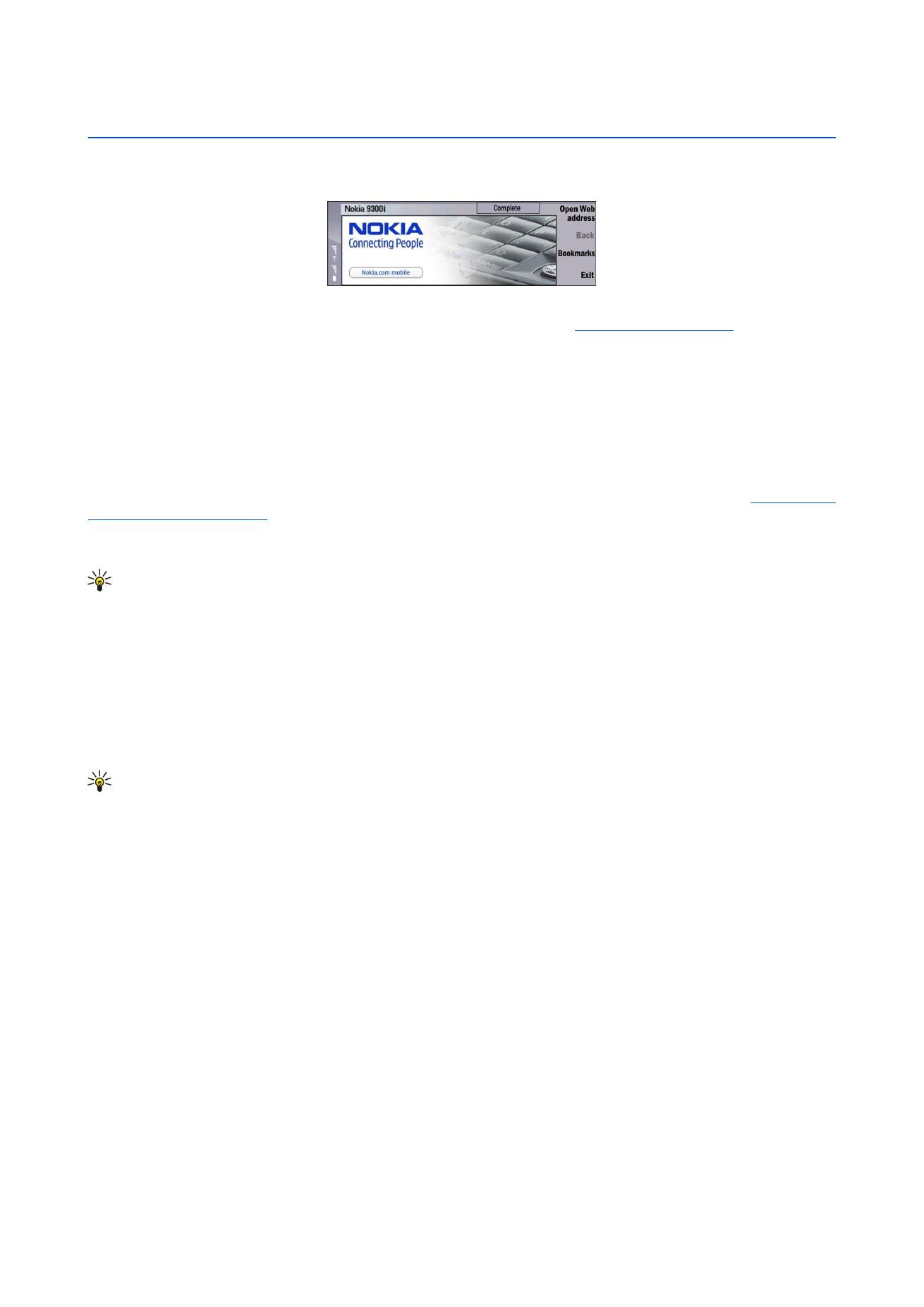
Web
Web
is an HTML/XHTML browser that allows you to connect to the Internet using GPRS, EDGE, or wireless LAN. The browser
supports different plug-ins, such as Flash 6 and audio plug-ins.
To connect to the World Wide Web:
• You must configure the Internet access point and Internet connection settings.
See "Internet setup," p. 67.
• If you are using a data call or a GPRS connection, your wireless network must support data calls or GPRS, and the data service
must be activated for your SIM card.
Contact your service provider for the correct settings.
Browsing the Web
The best way to browse Web pages is to use both the keyboard and the pointer. Scroll the page up, down, left, or right with the
arrow keys.
Move the pointer on a page with the joystick. When you move the pointer over a link, the pointer changes into a hand. Press
the joystick to open the link. You can also press the keyboard keys to select links or other elements on Web pages.
See "Keyboard
shortcuts for browsing," p. 40.
To open a Web page, press
Open Web address
, enter the address of the page, and press
Go to
. If you are not online, you need
to establish a connection.
Tip: To open a link, move the pointer on the link so that it changes into a hand, and press the joystick.
To open a new window, press Menu, and select
File
>
Open
>
New window
.
To open a link in a new window, move the pointer on top of the link, and press Shift+joystick. A small pop-up appears giving
you additional options. Scroll to
Load in new window
, and press
Select
.
Saving files
To save a Web page without images, press Menu, and select
File
>
Save as...
.
To save an image on a Web page, press the e or d keys to select the image so that a box appears around it. Press Menu, and
select
File
>
Save
>
Save image as...
.
Tip: You can also place the pointer on top of the image, and press Shift+joystick. A small pop-up appears giving you
additional options. Select
Save as...
, choose where you want to save the image, and press
OK
.
To save a Web page with frames, select the frame, press Menu, and select
File
>
Save
>
Save frame as...
.
Downloading files
To download a file, move the pointer on the link to the file, and press the joystick. You can see the name, type, size, the Web
address, and the application your device uses to open the file before you can start the download.
To download and save a file, press
Save
. Select where to save the file, and press
OK
.
To download and open a file in the corresponding application, press
Save and open
. Select where to save the file, and press
OK
.
To view details of downloads in progress, press Menu, and select
View
>
Downloads...
.
To pause a download, select the download, and press
Pause
.
To cancel a download, select the download, and press
Cancel download
.
To remove the completed downloads from the list, press
Clear list of compl.
.
Cookies
A cookie is a small file that is saved on your device, which contains information such as personal preferences for a Web page.
To save a cookie to your device, press
Accept
.
To stop a cookie from being saved to your device, press
Refuse
.
Copyright © 2005-2006 Nokia. All Rights Reserved.
38
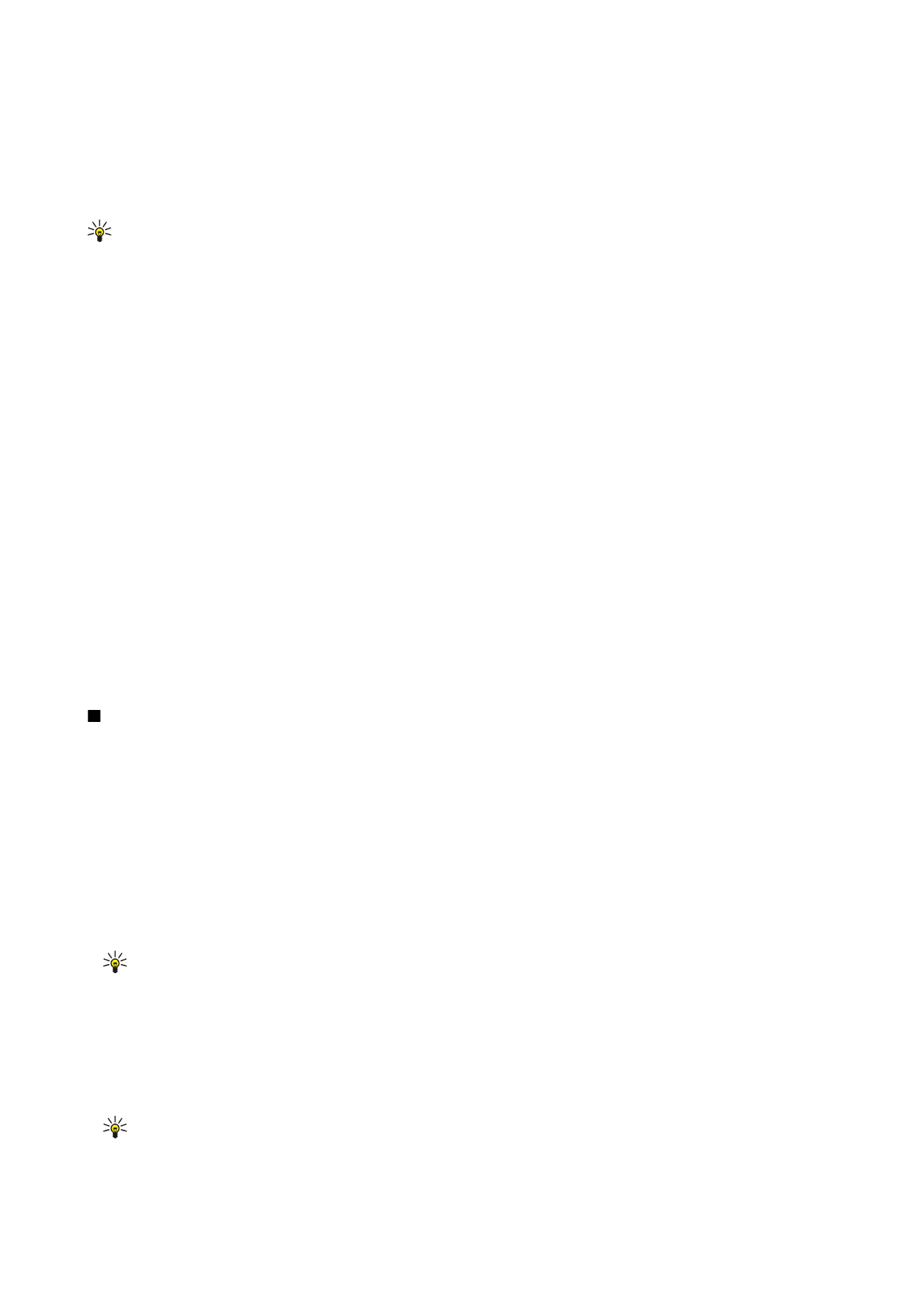
Opening visited pages
To view a list of Web pages and Web addresses that you have visited or tried to visit, press Menu, and select
Information
>
History list
. You can scroll the list using the joystick or arrow keys. Note that you may only be able to see the title of the Web
page.
To clear the history list, press
Clear list
.
Tip: To check the Web address of the page you are viewing, press
Open Web address
. To view a list of Web addresses
that you have entered in the
Enter an address
field, press the joystick down. Scroll to the Web address you want, and
press
OK
. The addresses of Web pages that you have visited using links on Web pages are not shown in the list.
Clearing the cache
A cache is a memory location that is used to store data temporarily. If you have tried to access or have accessed confidential
information requiring passwords, empty the cache after each use. The information or services you have accessed are stored in
the cache.
To clear the cache, press Menu, and select
Tools
>
Clear
>
Clear cache
.
Managing bookmarks
Your device may have some bookmarks loaded for sites not affiliated with Nokia. Nokia does not warrant or endorse these sites.
If you choose to access them, you should take the same precautions, for security or content, as you would with any Internet
site.
To view a list of bookmarks, press
Bookmarks
.
To create a new bookmark, press
New bookmark
, enter the name and address of the bookmark, and press
OK
.
To open a bookmarked page, scroll to the bookmark, and press
Go to
.
To edit the name and address of a bookmark, scroll to the bookmark, and press
Edit
.
To create a new folder for bookmarks, press Menu, and select
Bookmarks
>
Insert new folder...
. Enter the name of the folder,
and press
OK
.
To rename a folder for bookmarks, select the folder, press Menu, and select
Bookmarks
>
Rename folder...
. Enter the name of
the folder, and press
OK
.
To save your bookmarks as a Web page, press Menu, and select
Bookmarks
>
Export as HTML...
.