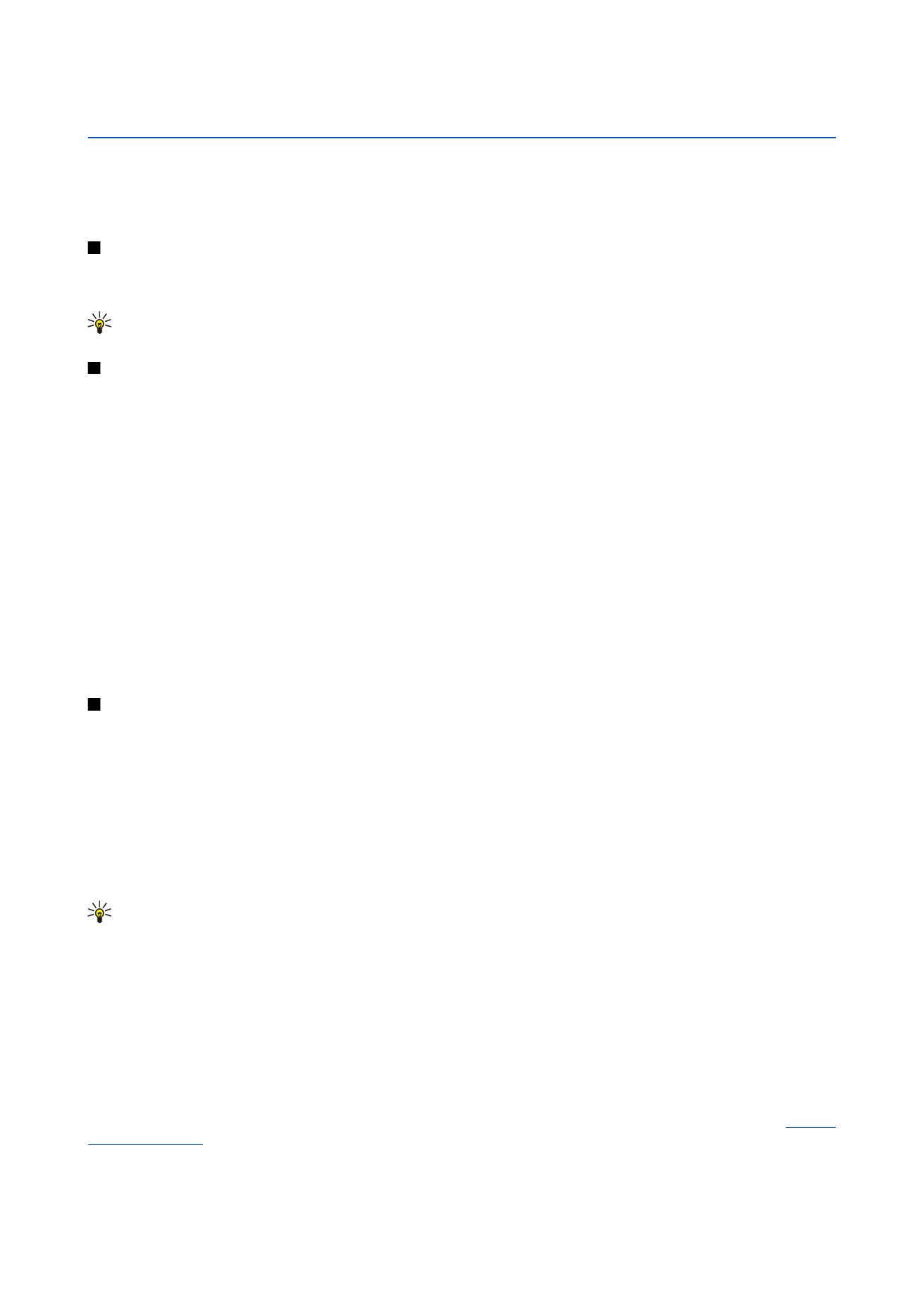
Working with worksheets
To insert data into cells, move to the cell with the joystick, and enter the information.
To select an entire row in a worksheet, move the cursor to the first cell on that row, and press Shift+scroll left. To select an entire
column, move the cursor to the first cell of the column, and press Shift+scroll up. To select the whole worksheet, press Esc.
To format worksheets, select the cell or cells you want to format, press Menu, and select
Format
and an appropriate menu option.
You can change the font and number formats, and adjust alignment, row height, and column width. To format borders or the
background color of a cell, select
Format
>
Cell appearance
>
Borders
or
Background colour
.
To add a new worksheet into a workbook, press Menu, and select
Insert
>
New worksheet
.
To switch to another worksheet, press Menu, and select
View
>
Worksheets
, or
Sheets/Charts
if the workbook contains at least
one chart. Select the worksheet, and press
OK
.
To keep rows visible when scrolling, select the row below the area that you want to remain visible. To keep columns visible,
select the column to the right of the area that you want to remain visible. Press Menu, and select
View
>
Freeze panes
.
To search for data, press Menu, and select
Edit
>
Find
. Enter the text or numbers you want to find, and press
Find
. To search the
worksheet according to certain criteria, press
Options
.
To rename a worksheet, press Menu, and select
Format
>
Rename worksheet
. Enter the new name, and press
Done
.