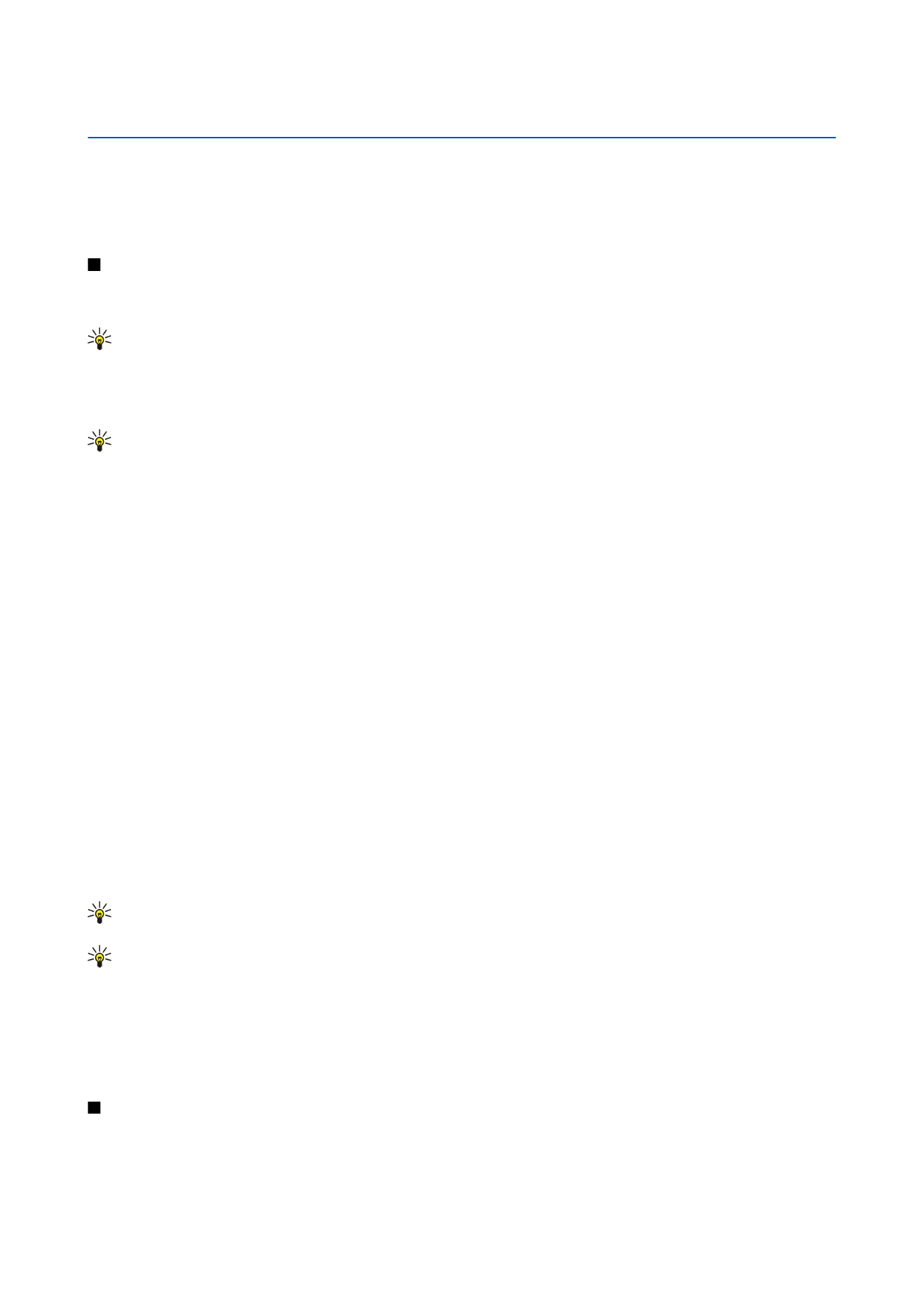
Viewing presentations
To open an existing presentation, press Menu, and select
File
>
Open...
, or press Ctrl+O. Browse for the folder where the file is
saved. You can scroll the slide up and down, left and right with the joystick.
Tip: To open a recently viewed presentation, press Menu, and select
File
>
Recent presentations
.
To move between slides, press
Next
and
Previous
. To move directly to a specific slide, press Menu, and select
Tools
>
Go to
slide...
. Select the slide from the list, and press
Go
.
To zoom the view, press Menu, and select
View
>
Zoom
.
Tip: You can also zoom in and out by pressing Chr and the magnifying glass keys.
To view slides in full screen mode, press Menu, and select
View
>
Full screen mode
. In full screen mode, press any of the command
buttons to display the commands. You can also use Ctrl+T to switch between the full screen and normal screen modes.