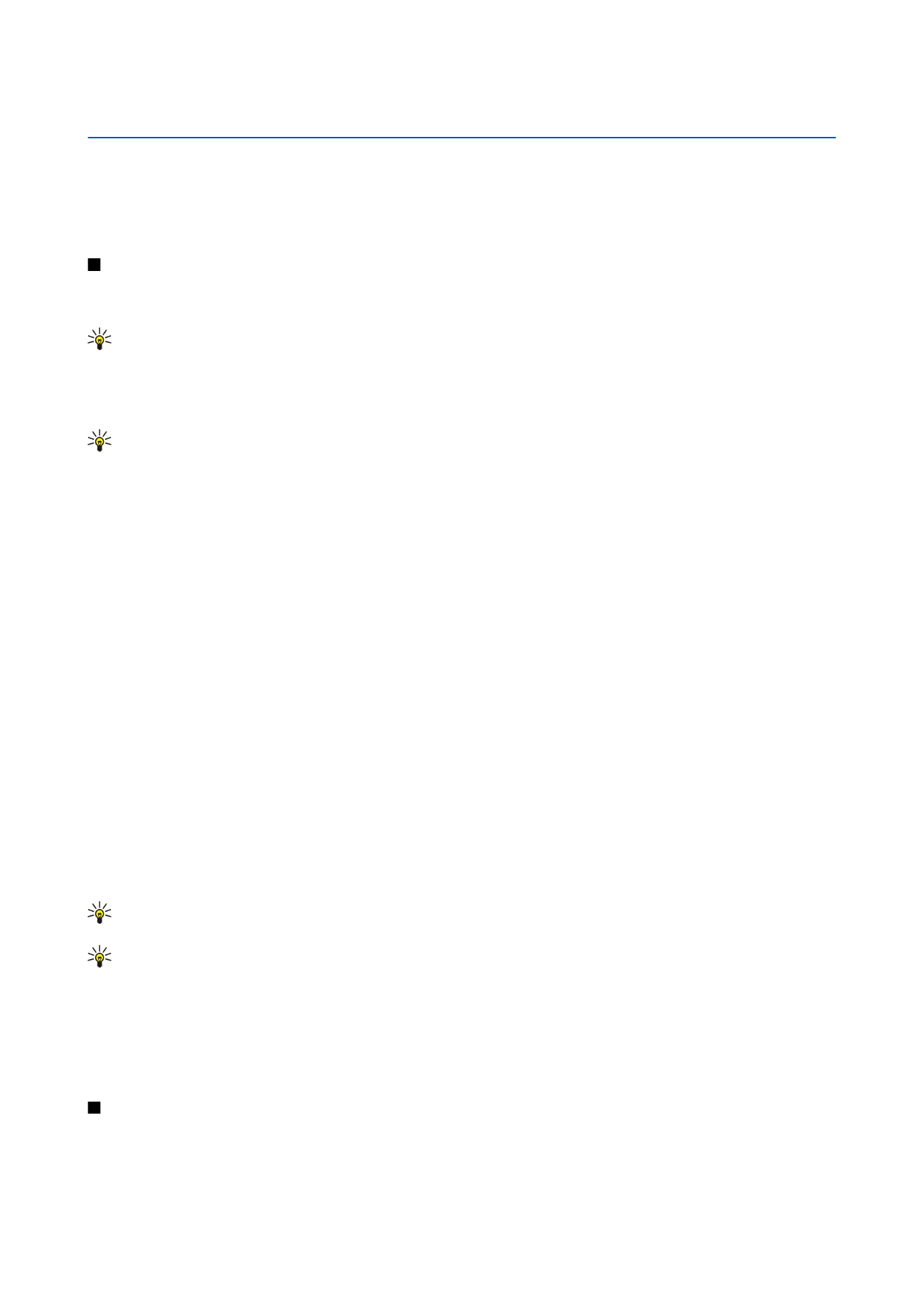
Creating presentations
To create a new presentation, press Menu, and select
File
>
New presentation
. Activate a text field by pressing the tab key, and
start writing. When you are ready, press
OK
, and move to the next text field. If you want to use a template, press Menu, and
select
File
>
New presentation
>
Use template...
. Browse for the folder where the template is saved.
Copyright © 2005-2006 Nokia. All Rights Reserved.
52
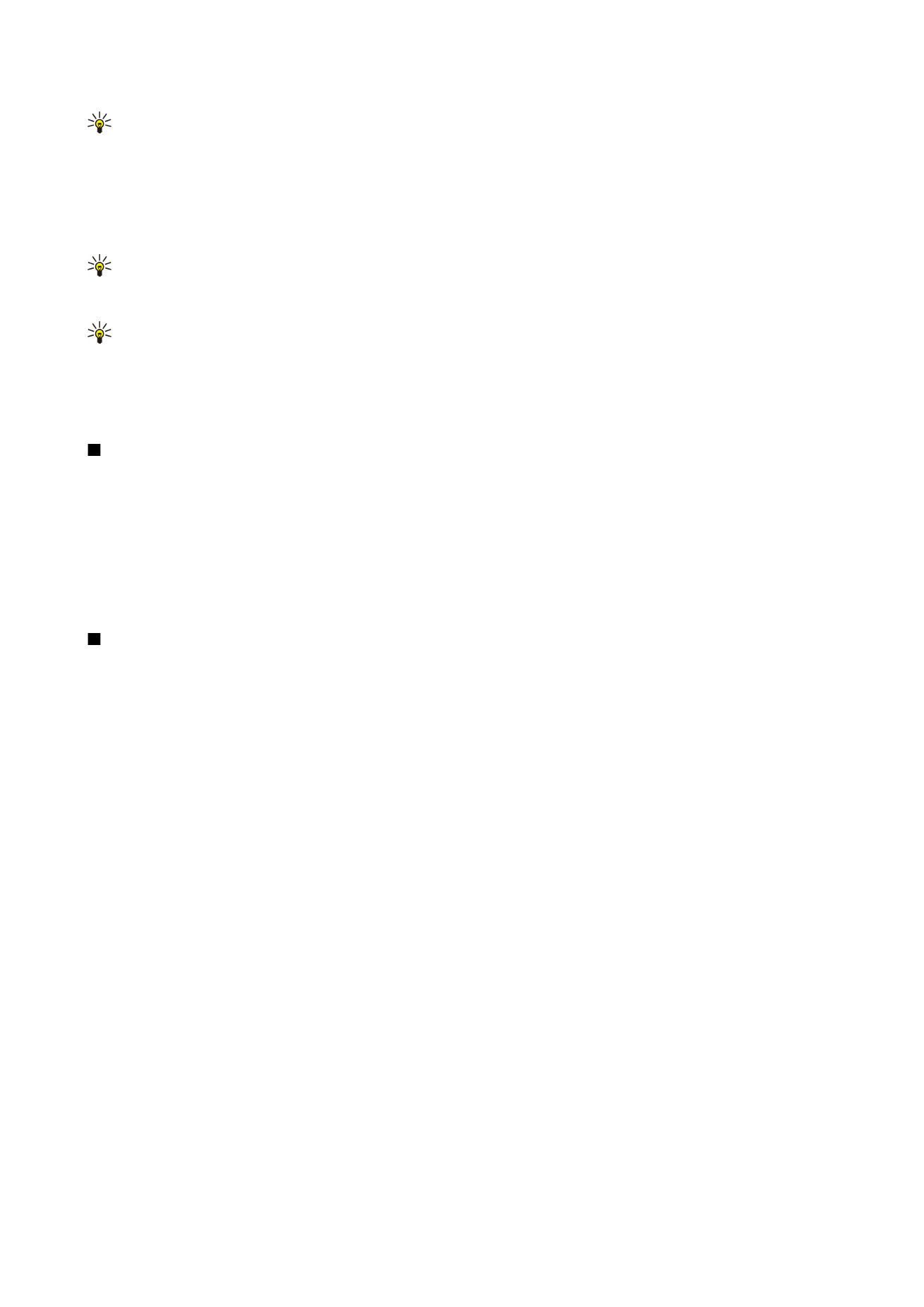
Tip: To move the text field inside the slide, select the text field with the tab key, and scroll with the joystick. To move
the text field with smaller steps, press Ctrl+scroll with the joystick. Similarly, you can move other objects, such as
pictures or autoshapes.
To insert a new slide into a presentation, select the slide after which you want to add the slide, and press
Insert slide
. Select the
layout you want to use in the new slide, and press
Insert
.
To insert images or autoshapes into a presentation, press Menu, and select
Insert
>
Picture...
or
Autoshape...
. Browse for the
folder where the image is saved, or select an autoshape from the list, and press
Insert
.
Tip: To change the size of an object, press Shift+scroll left, right, up, or down. To change the size with smaller steps,
press Ctrl+Shift+scroll left, right, up, or down.
To insert a text box into a presentation, press Menu, and select
Insert
>
Text box
. Enter the text, and press
OK
.
Tip: The menu contains further text formatting options: press Menu, and select
Format
and a menu option. You can
change the font and number formats, add bullets, and adjust alignment.
To save a presentation, press Menu, and select
File
>
Save
>
Save presentation
or
Save as...
. The file is saved in PPT format.
To format an object you have inserted into a slide, select the object, press Menu, and select
Format
>
Object...
. You can resize
the object and rotate it. Note that not all objects, such as images or tables, can be rotated.