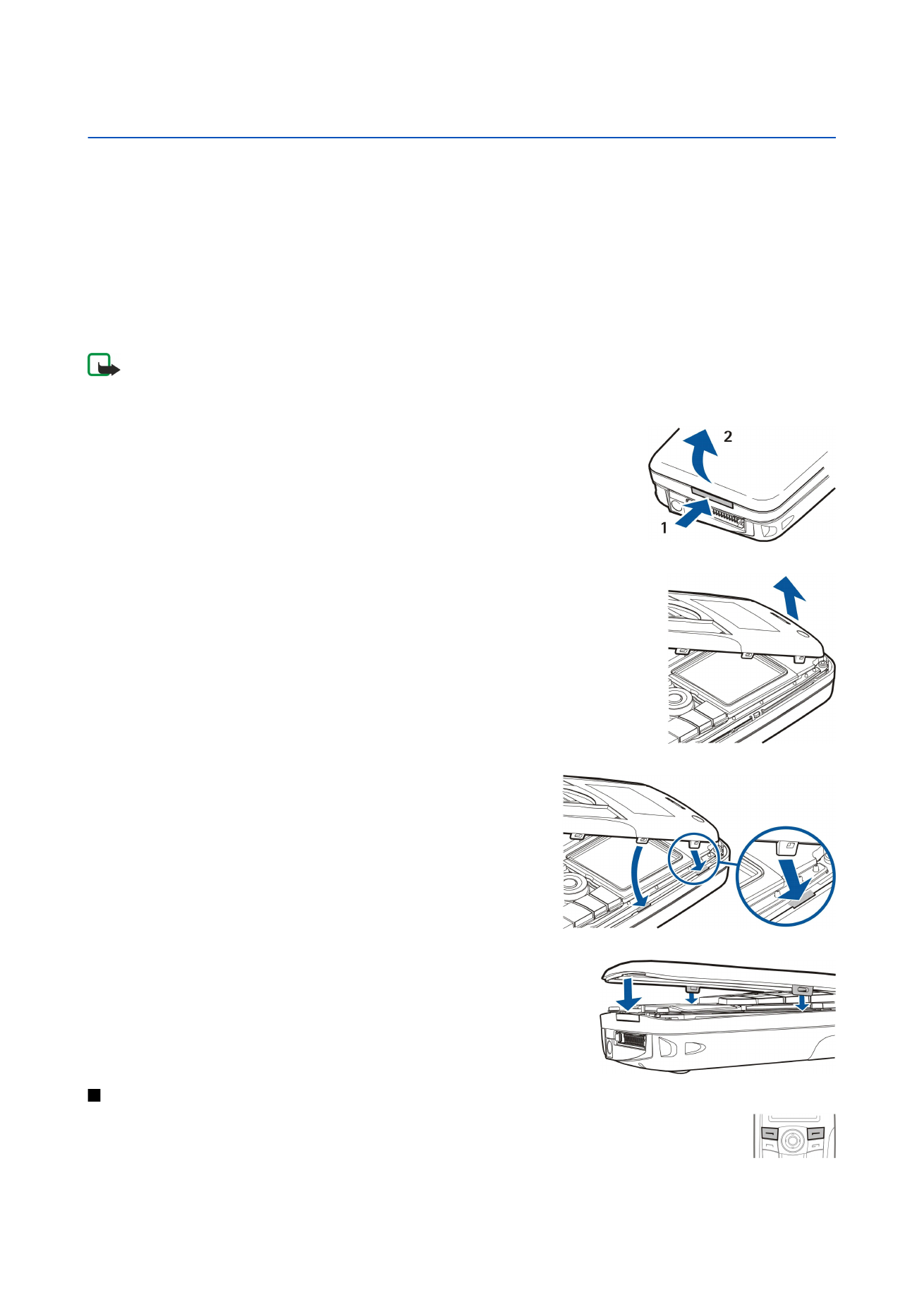
There are several ways you can personalize your device.
• Covers - You can change the front cover of your device.
• Cover selection keys - You can change the functions that are shown above the left and right selection keys.
• Desk - You can organize the applications, shortcuts, and notes to groups, and create new folders on Desk.
• My own key - You can configure the My own key to open your favorite application.
• Background images - You can set a background image to your cover phone display and communicator display.
• Color schemes - You can change the color schemes of your device.
Changing the front cover
Note: Always switch off the power and disconnect the charger and any other device before removing the cover. Avoid
touching electronic components while changing the cover. Always store and use the device with the cover attached.
1. Press the front cover release button (1), and lift the front cover (2) in the direction of the arrow. Start at the bottom part of
the device, and end by releasing the locking catches at the top of the device.
2. Lift the front cover in the direction of the arrow.
3. To replace the front cover, align the locking catches with the top of the device at a low angle.
4. Press the front cover down until it locks into place.
Cover selection keys
The left selection key in standby mode is
Go to
. You can use the key as a shortcut to your favorite functions. To
activate a function, scroll to it, and press
Select
.
To add a function to the shortcut list, press
Options
, select
Select options
, scroll to a function, and press
Mark
. To
remove a function from the list, select the function, and press
Unmark
.
Copyright © 2005-2006 Nokia. All Rights Reserved.
90
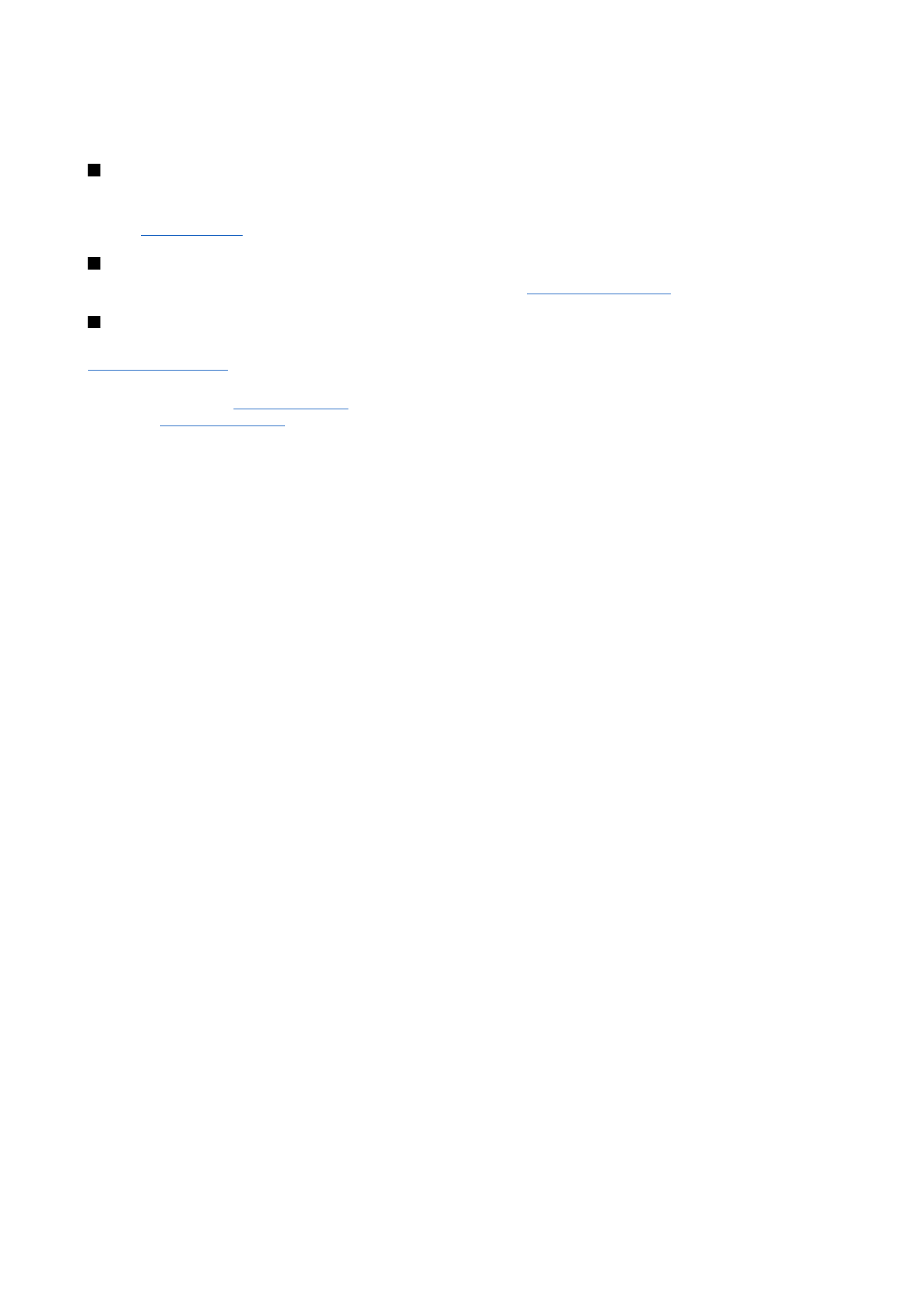
To rearrange the functions in the list, press
Options
, and select
Organise
. Scroll to the function that you want to move, press
Move
, and select where you want to move the function.