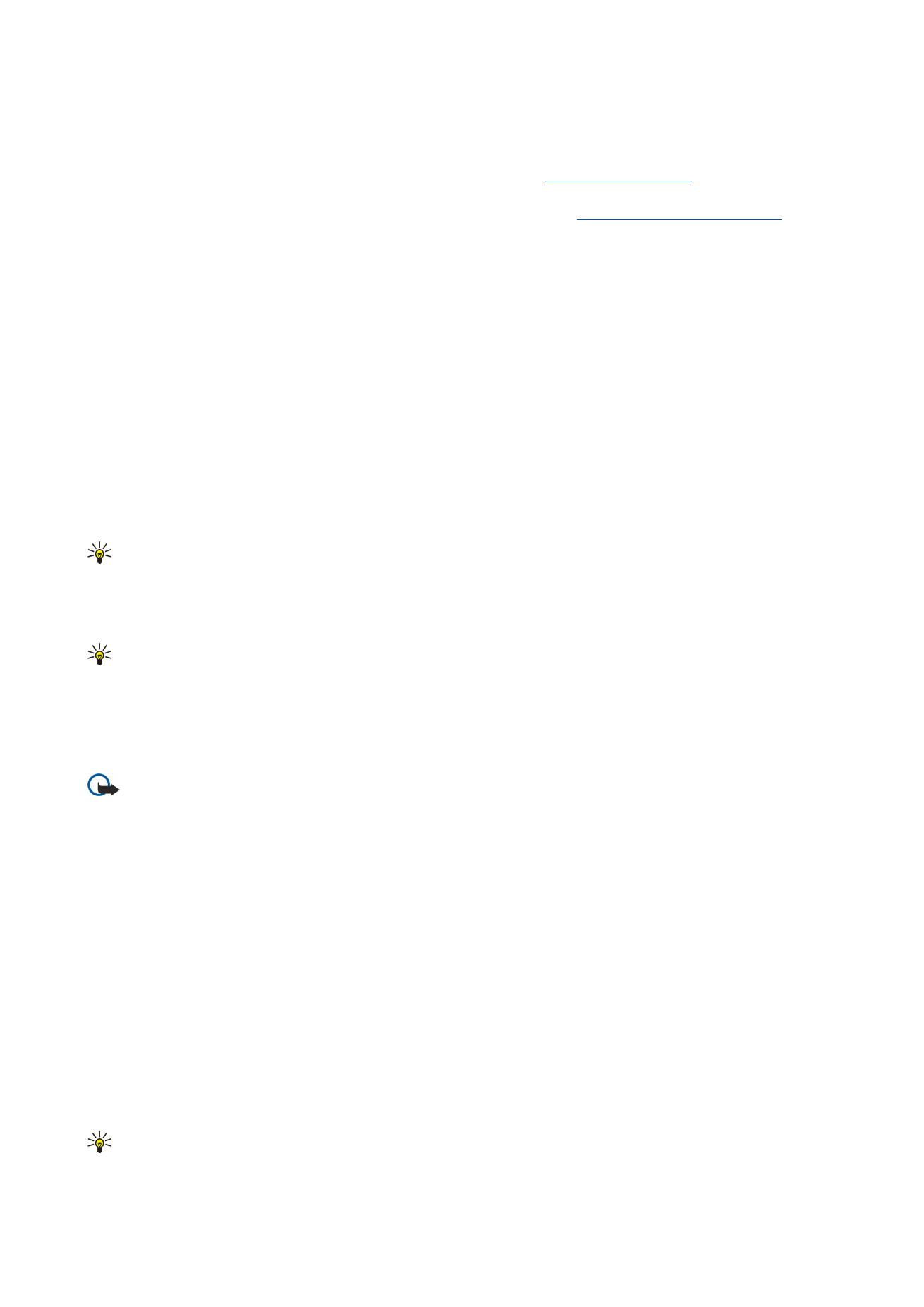
Retrieving e-mail
E-mail addressed to you is not automatically received by your device, but by your remote mailbox. To read your e-mail, you must
first connect to the remote mailbox and then select the e-mails you wish to retrieve into your device. Connection to a remote
mailbox is established using data call, GPRS, wireless LAN, or IP passthrough.
See "Connectivity," p. 83.
Note that e-mail that you mark as deleted when offline will also be deleted from the remote mailbox server when the device
is online again. You can delete local e-mail without deleting remote mailbox files.
See "Avoiding low memory," p. 28.
To retrieve e-mail from a remote server, scroll to your mailbox, and press
Retrieve e-mail
.
Select:
•
Mail headers (stay online)
— to retrieve only the sender, date and subject information.
•
Messages
— to retrieve entire e-mails without the attachments. This is available only if
E-mail account type
is IMAP4.
•
Messages and attachments
— to retrieve all e-mails and the attachments they contain.
Press
Retrieve
to go online and retrieve the mails.
If you have created subfolders in your IMAP4 mailboxes, you can view those folders with your device. To be able to view folders
in your IMAP4 mailbox, establish an Internet connection, press Menu, and select
Receive
>
Folder subscriptions...
. Note that you
can only subscribe to folders in your IMAP4 mailboxes.
To view a remote folder, select a folder, and press
Subscribe
. Every time you go online the subscribed folders are updated. Note
that this may take a lot of time if the folders are large.
To update the list of folders, press
Update list
.