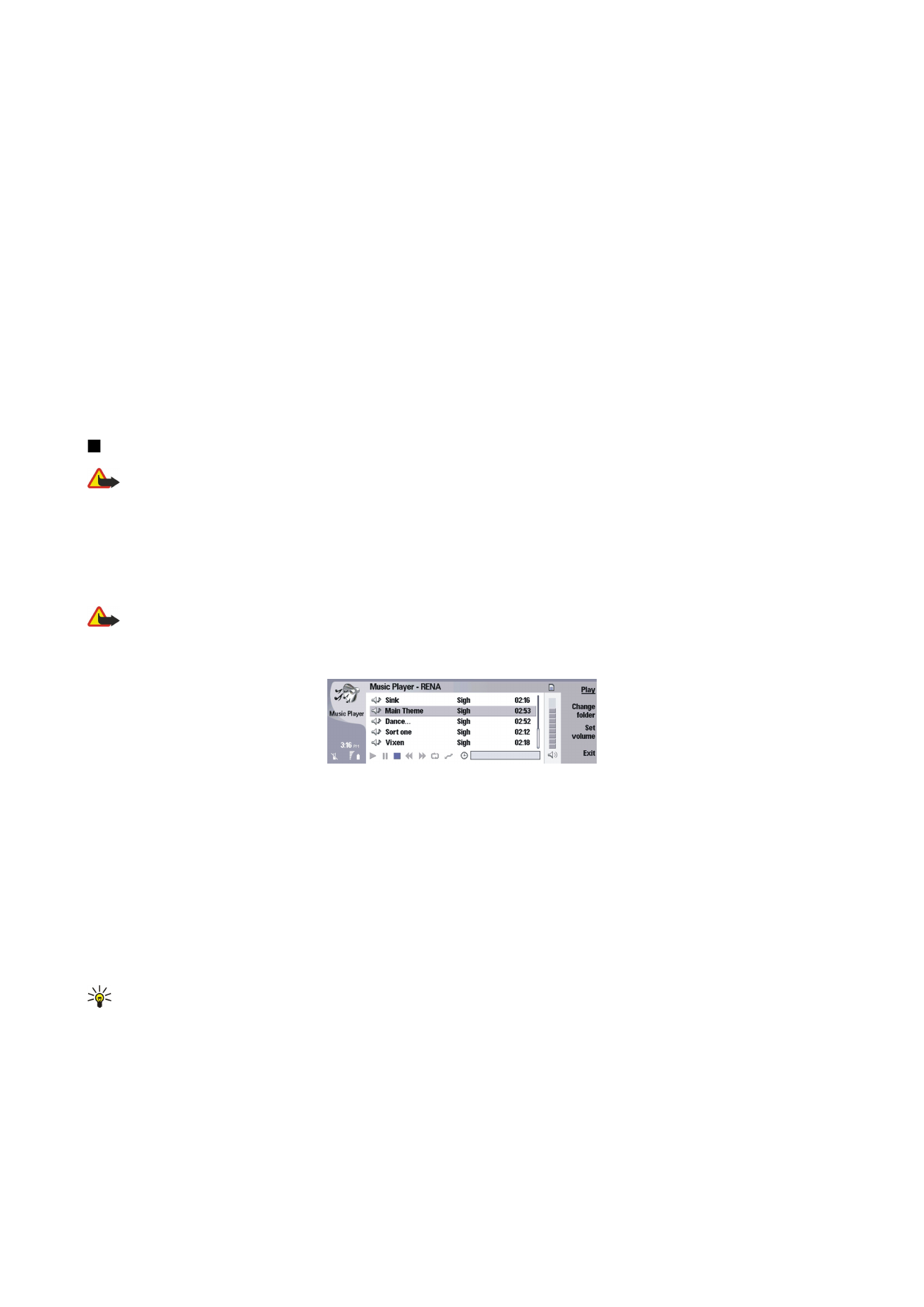
Sending a voice recording
You can send a voice recording from your device to another device through infrared or Bluetooth, as its own e-mail message,
or in a multimedia message.
To send a voice recording to another device with infrared, make sure that infrared is active on the receiving device. Select a
voice recording, press Menu, select
File
>
Send
, and use the infrared option. An infrared connection is established automatically,
and the voice recording is sent to the receiving device.
To transfer a voice recording with Bluetooth, make sure that Bluetooth is active on the receiving device. Select a voice recording,
press Menu, select
File
>
Send
, and use the Bluetooth option. Activate Bluetooth on your device, search for the receiving device,
select the receiving device from the list of available devices, and select Send. If the devices are paired and authorized, or if a
passcode is confirmed, the voice recording is transferred to the receiving device when an active Bluetooth connection is
established.
To send a voice recording as a an e-mail, select a voice recording, press Menu, select
File
>
Send
, and use the mail option. The
Mail application opens automatically, and the voice recording is ready to send as an attachment to your e-mail message.
To insert a voice recording into a multimedia message, select a voice recording, press Menu, select
File
>
Send
, and use the
multimedia message option. The MMS application is launched automatically, and the voice recording is ready to send as an
attachment to your multimedia message.