
Scrolling and making selections
Use the arrow keys or the joystick to move the cursor and make selections on the communicator interface.
Scrolling on the communicator interface
There are four separate arrow keys that you can use for scrolling. Scrolling means that you move up, down, left and right in the
application groups on Desk, in an application, in the text, or in the Menu. The joystick functions similarly to the arrow keys, but
you can also press the joystick down to open files or perform the function of an underlined command button.
Making selections
To select text left of the cursor, press and hold the Shift key, and press the left arrow key until you have selected the text. To
select text right of the cursor, press and hold the Shift key, and press the right arrow key until you have selected the text.
G e t t i n g s t a r t e d
Copyright © 2005-2006 Nokia. All Rights Reserved.
12
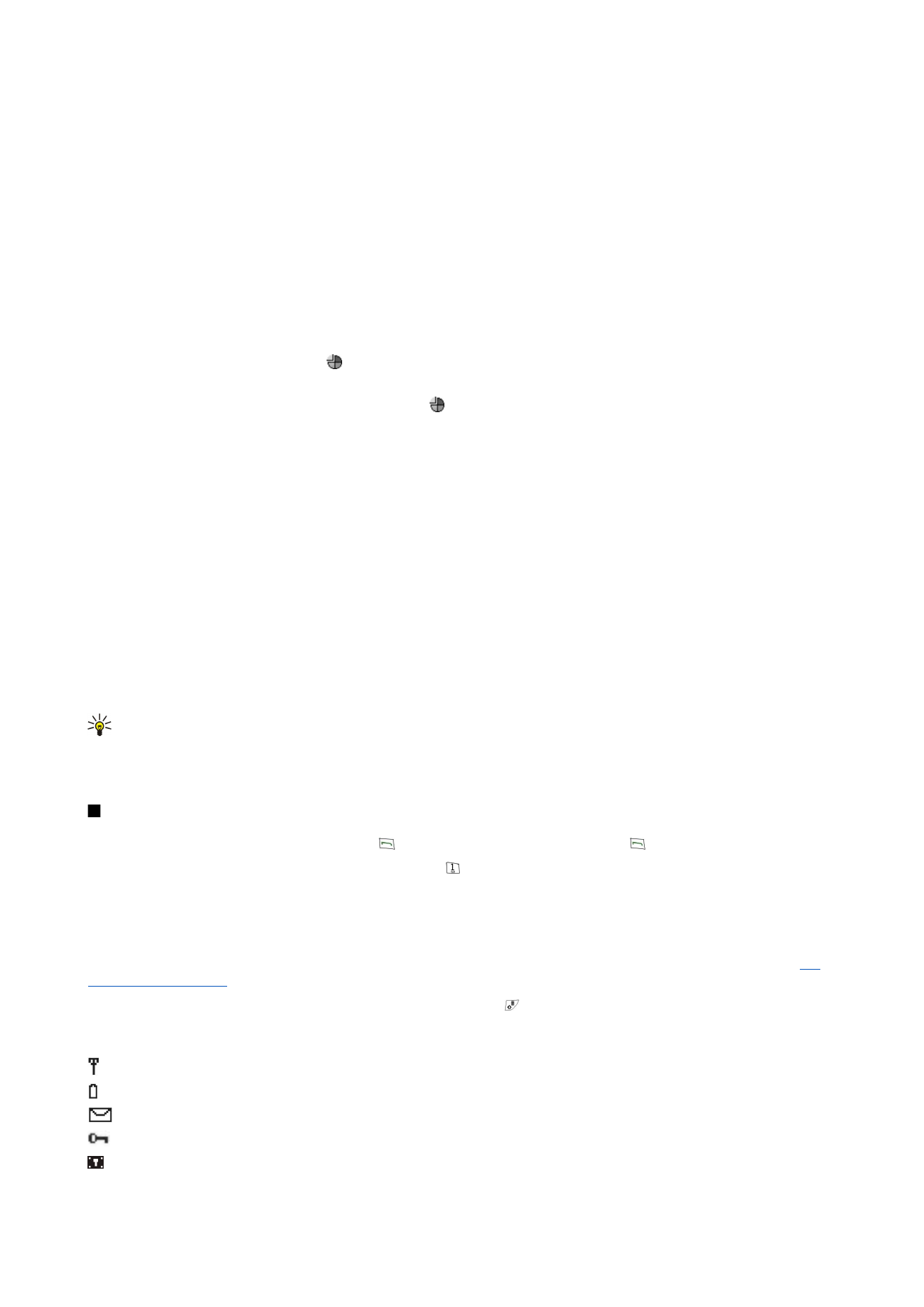
To select different items, such as messages, files, or contacts, press the arrow keys up, down, left or right to scroll to the item
you want.
To select items one by one, scroll to the first item, press and hold the Ctrl key, scroll to the next item, and press space bar to
select it.
To select an object in a file, for example an attachment in a document, move the cursor onto the object so that square markers
appear on each side of the object.
To select a cell in a worksheet, move the cursor to the cell you want. To select an entire row, move the cursor to the first cell of
the first column on that row, and press Shift+the left arrow key. To select an entire column, move the cursor to the first cell of
the column you want to select, and press Shift+the up arrow key.