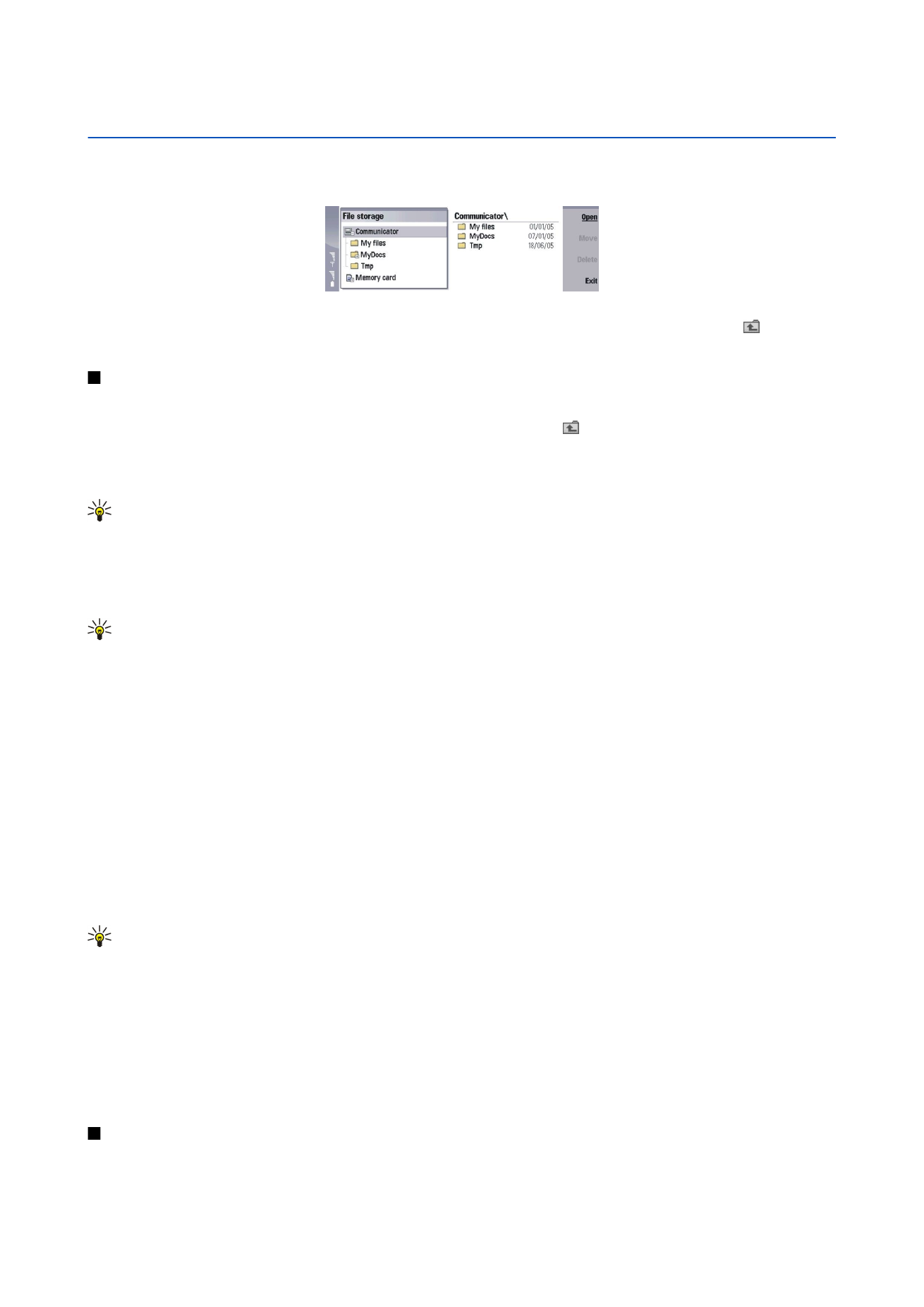
Managing files and folders
To open a folder, select the folder, and press
Open
. A view of all the subfolders and files of the parent folder opens. To open a
subfolder, select the folder, and press
Open
. To open the upper-level folder, select , and press
Open
. Press
Close folder
to return
to the main view.
To open a file, select the file, and press
Open
. The appropriate application opens the file. Note that you can open only one file
at a time.
Tip: To view hidden files, press Menu, and select
View
>
Show all files
.
To create a new file or folder, move to the location where you want to create the new file or folder, press Menu, and select
File
>
New folder
or
New file...
. Enter the name, and press
OK
.
To move or copy files or folders, select the file or folder, press Menu, and select
Edit
>
Cut
or
Copy
. Then move to the location
where you want to place the file or folder, press Menu, and select
Edit
>
Paste
.
Tip: You can also move files or folders by pressing
Move
.
To rename files or folders, select the file or folder, press Menu, and select
File
>
Rename
. Enter the new name, and press
Rename
. It is recommended that you do not change the names of the default folders. Default folders are folders that the device
creates during the first start-up, such as
C:\My files\
and
C:\My files\Templates\
.
To delete files or folders, select the file or folder, and press
Delete
.
To view and modify properties of a file, folder, or drive, select the file, folder, or drive, press Menu, and select
File
>
Properties...
. To prevent the file or folder from being edited, select the
Read-only
field, and select
Yes
. To change a file into hidden
state, select the
Hidden
field and
Yes
.
To add a shortcut to Desk, select the file or folder, press Menu, and select
File
>
Add to Desk...
. Select the application groups to
which you want to add the shortcut.
To sort files and folders, press Menu, and select
View
>
Sort by
or
Sorting order
. Select one of the available options.
To send a file, select the file, press Menu, and select
File
>
Send
. Select the method of sending.
To modify
File manager
settings, press Menu, and select
Tools
>
Settings...
. You can define whether you want to be able to
browse the system directory and all its folders and files in
File manager
.
Tip: It is advisable to hide the system directory so that you cannot accidentally delete or move important system files
and risk causing software to malfunction.
To search for files and folders, press Menu, and select
Tools
>
Find...
. Enter the text that is included in the name of the file or
folder you are looking for, and press
Find
. To change the location or refine the search criteria, press
Options
. To find files and
folders, use the following options:
• wildcards: ? for any character and * for any string
• operators: AND, OR, NOT
• quotes: for example, "mobile phone" searches only for this phrase
In the
Results of Find
view, you can open and delete the files and folders found, as well as move, copy, rename, and sort them.