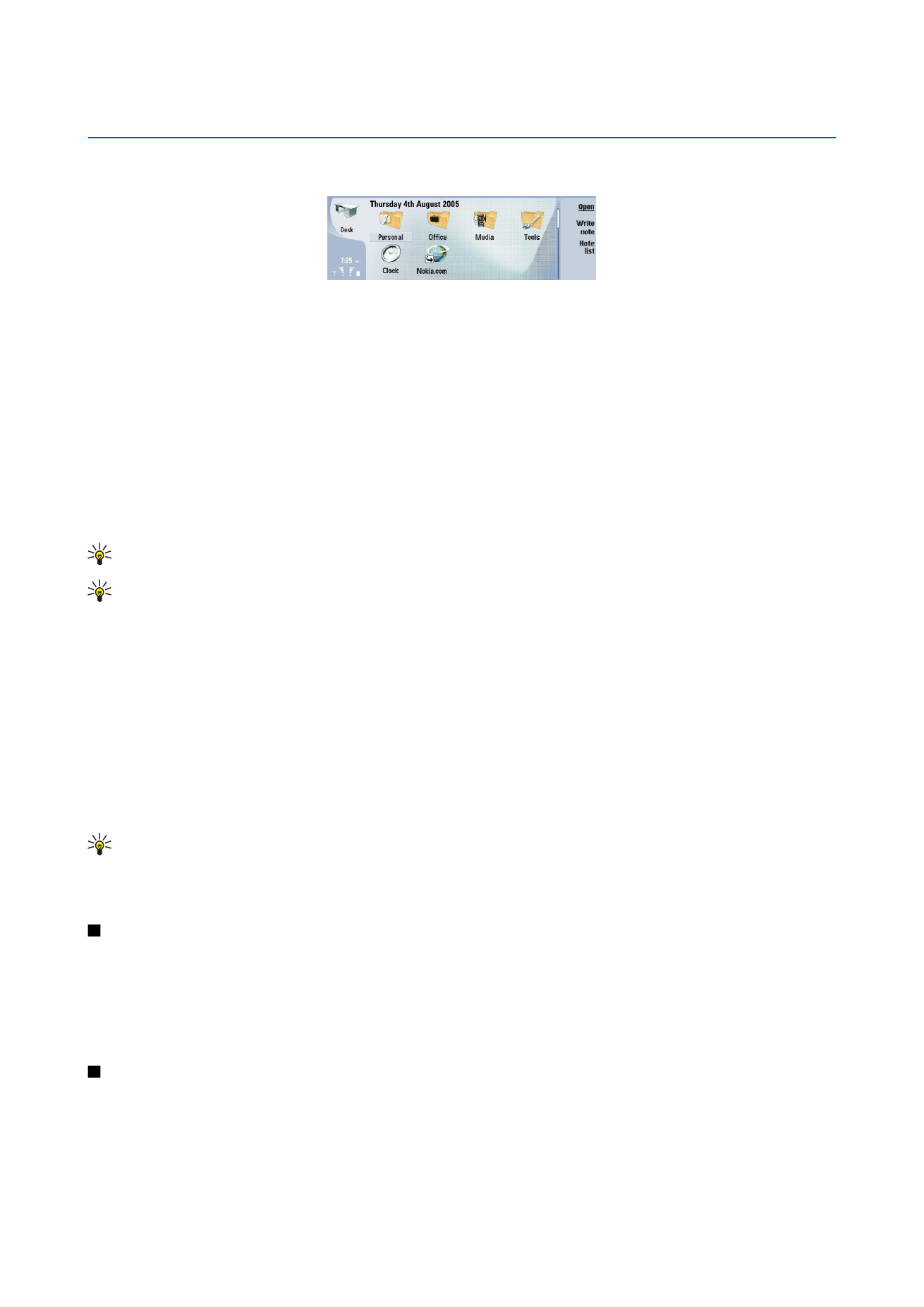
Desk
Desk
is a starting point from which you can open all applications in the device or on a memory card. Use the joystick or arrow
keys to move up and down on the screen.
Desk shows all applications that are installed in your device. When you install new applications, they are shown on Desk as well.
Most applications are grouped in default groups, which are
Personal
,
Office
,
Media
, and
Tools
. If you have applications on a
memory card, those are shown on Desk or in one of the groups, depending on the application.
The applications are grouped in the default groups as follows:
• the
Personal
group:
Telephone
,
Contacts
,
Messaging
and
Calendar
• the
Office
group:
Documents
,
Sheet
,
Presentations
,
File manager
, and
Calculator
• the
Media
group:
Web
,
Images
,
Voice rec.
,
Music player
, and
RealPlayer
• the
Tools
group:
Control panel
,
Backup
,
Sync
,
Data transfer
,
Data mover
,
Modem
,
Conn. manager
,
Device manager
,
Cell
broadcast
, and
Help
To open an application or group, or activate a shortcut, select the application, group, or shortcut , and press
Open
.
To remove an application, go to
Desk
>
Tools
>
Control panel
>
Data management
>
Application manager
.
To write a note, press
Write note
.
Tip: To write a note in Desk main view, you can also press Desk.
Tip: The notes are saved to the location you are in. For example, tips that are created from the
Office
group are saved
in that group. To view a list of notes in
Desk
, press
Note list
.
You can add your own shortcuts to
Desk
from most applications. The shortcuts can open a document or a Web page.
To add a shortcut to
Desk
, press Menu, and select
File
>
Add to Desk
. Scroll to the group you want to add the shortcut to, select
the group, and press
OK
.
To remove a shortcut or note, press Menu, and select
File
>
Delete
.
To change the order of application, shortcut, or note icons, select the icon, press Menu, and select
File
>
Move
. Move the icon to
its new location using the joystick or arrow keys, and press
Place here
. You cannot move an application, shortcut or note to
groups.
To increase or decrease the size of the icons, press Menu, and select
View
>
Zoom in
or
Zoom out
.
To add or change a background image, press Menu, and select
Tools
>
Wallpaper settings...
. Select the
Desk
page, and set
Wallpaper
to
Yes
. In the
Image file
field, press
Change
to browse for an image. Scroll an image, and press
OK
.
Tip: You can set a background image for the cover phone display on the
Cover
page of the same dialog.
To change the icon or name of a group, application, shortcut, or note, select the item, press Menu, and select
File
>
Properties
.
Scroll to
Icon
, and press
Change
. Scroll to a new icon, and press
Done
. Scroll to
Name
, enter the new name, and press
Done
.