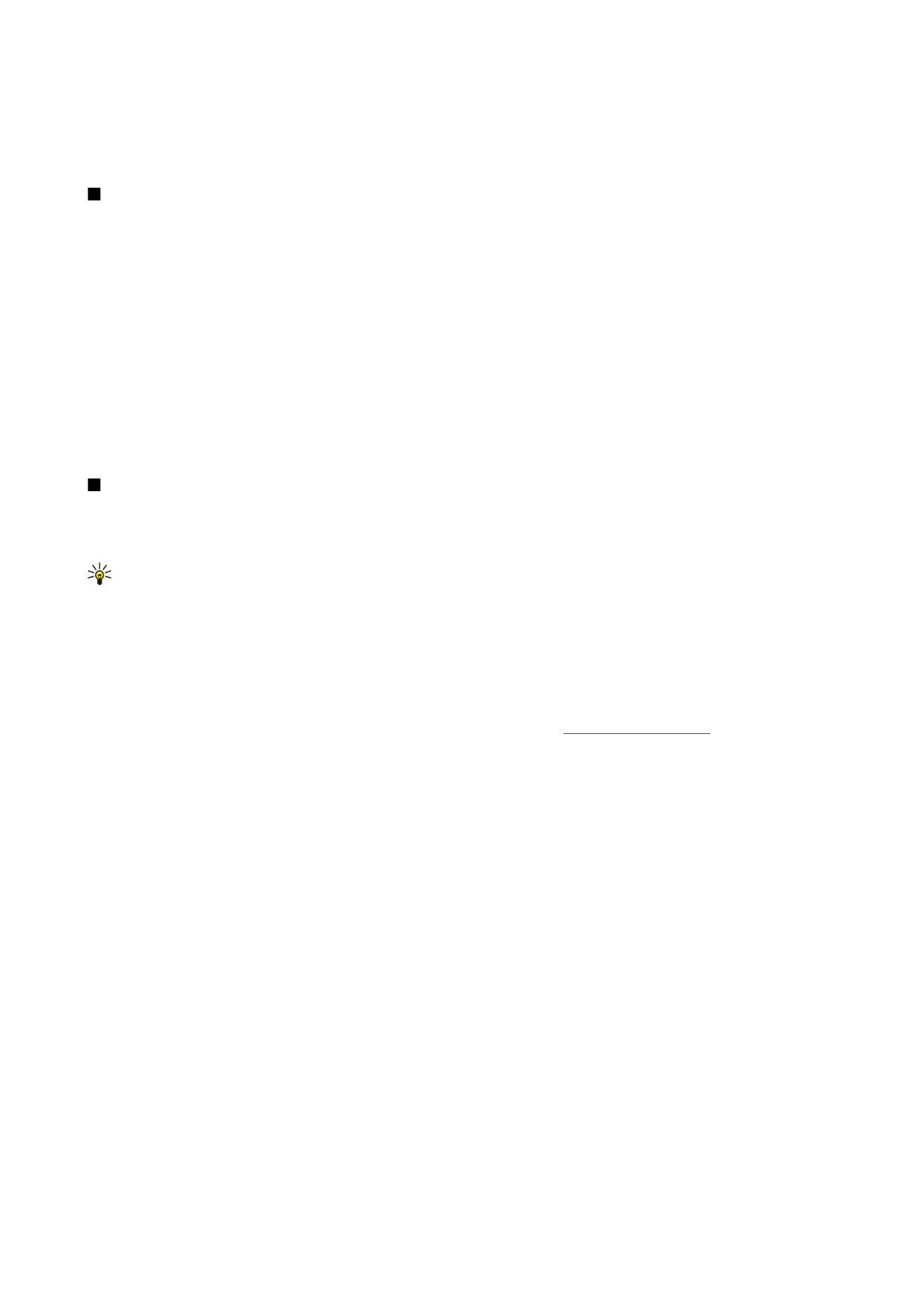
Synchronisation log
.
Sync
The
Sync
application enables you to synchronize your calendar or contacts with various calendar and address book applications
on a compatible computer or remote Internet server. Your settings (what data is synchronized, what connection method is
used) are saved to a synchronization profile, which is then used while synchronizing.
Tip: You may receive the synchronization settings as a message from your service provider.
The application uses SyncML technology for remote synchronization. For information on SyncML compatibility, contact the
supplier of the applications with which you want to synchronize your device.
Go to
Desk
>
Tools
>
Sync
.
Your device has a profile for Nokia PC Suite. Edit the PC Suite profile only with Nokia PC Suite.
Synchronizing calendar and contacts information and e-mail
1. Connect your device to a compatible PC. You can use the Internet, Bluetooth, or a cable connection. You can also connect your
desk stand to a PC with a data cable, and place the device on the desk stand.
See "Connectivity," p. 83.
If you want to use Bluetooth, you must first configure the Bluetooth connection between your device and Nokia PC Suite by
selecting Manage connections and opening Nokia Connection Manager. For additional instructions, see the User's Guide for
Nokia PC Suite.
2. Open Nokia PC Suite on your PC, and select Synchronize. Nokia PC Sync opens.
3. If you connected your device to the PC using the data cable and desk stand, press the sync button on the desk stand. If you
connected your device to the PC using Bluetooth, use Nokia PC Sync to start the synchronization.
Creating a new profile
1. Your device has a predefined profile for PC Suite. To create other profiles, press Menu, and select
File
>
New
. A profile creation
wizard opens, helping you to define the correct settings..
2. Define the following options:
•
Profile name
— Enter a descriptive name for the profile.
•
Connection type
— Select
Bluetooth
or
Data cable
to synchronize with a computer, or
Internet
to synchronize with a server
on the Internet.
•
Access point
— If you selected
Internet
as the connection type, select an Internet access point.
•
Host address
— Enter the address of the synchronization server.
•
Port
— If you selected Internet as the connection type, enter the port number for the synchronization server.
•
User name
— Enter your user ID for the synchronization server.
•
Password
— Enter your password for the synchronization server.
•
Confirm password
— Repeat the password for the synchronization server.
3. Select whether you want to synchronize contacts, calendar entries, or email.
4. Enter the paths to the databases on your device and on the remote server, and select the
Synchronisation type
. Select
Normal
to synchronize information from the device to the remote server and back,
One-way to telephone
to synchronize
information from the remote server to the device, or
One-way from telephone
to synchronize information from the device
to the remote server.
D a t a a n d s o f t w a r e m a n a g e m e n t
Copyright © 2005-2006 Nokia. All Rights Reserved.
80
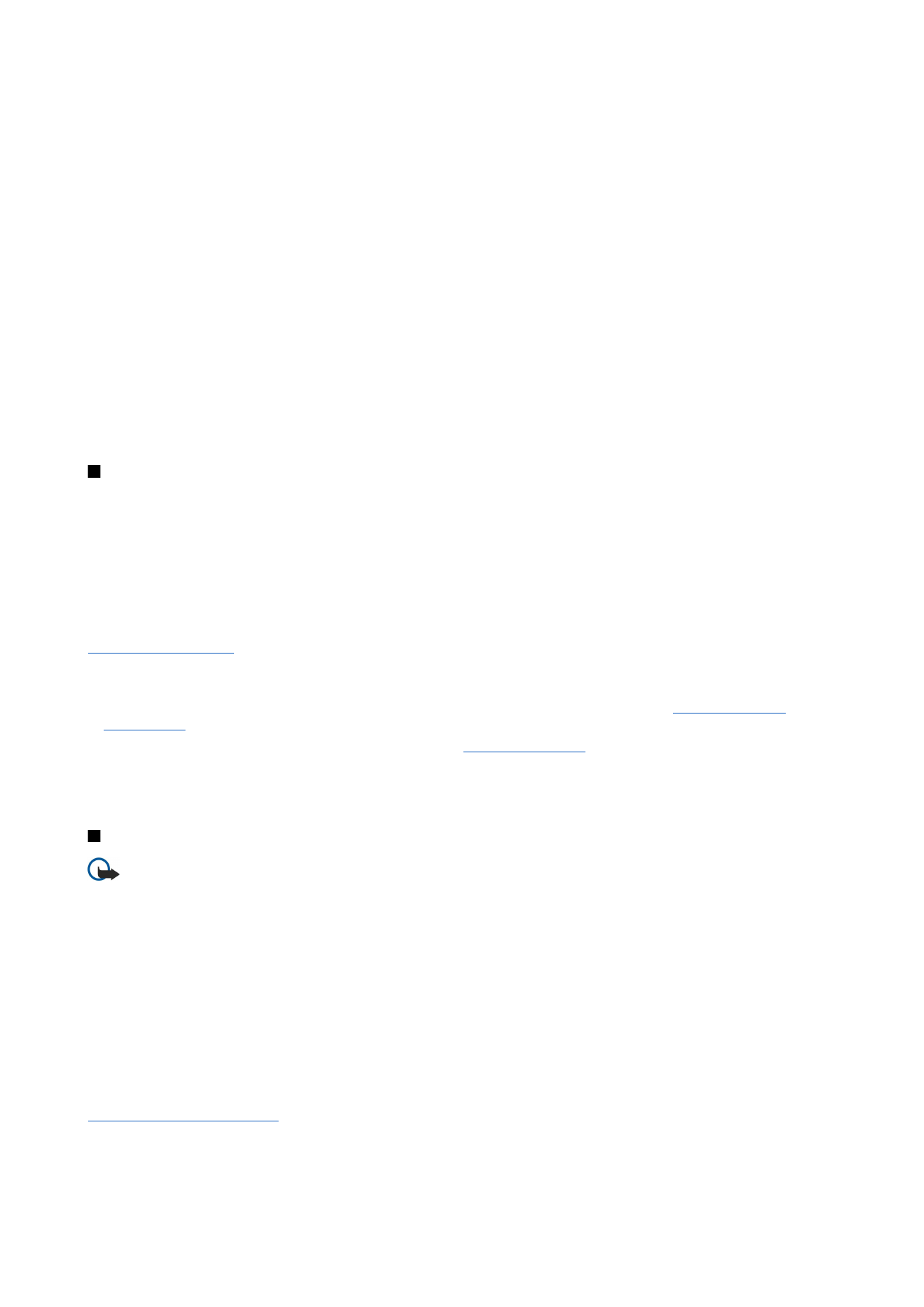
5. Select whether you want to use the profile you created as a default synchronization profile.
If you want to return to the default settings for PC Suite, press Menu, and select
Tools
>
Reset PC Suite profile
.
To edit an existing profile, select the profile, and press
Edit
.
To set one of the existing synchronization profiles as the default profile, select the profile, press Menu, and select
File
>
Tools
>
Set as default
.
To synchronize all database contents between the device and the server, press Menu, and select
File
>
Sync
>
Slow sync
. Note
that this ignores the synchronization type set for a profile.
To delete a profile, select the profile, and press the backspace key.
To delete the database from the device, and replace it with the database on the server, press Menu, and select
File
>
Sync
>
Replace telephone data
.
To delete the database from the server, and replace it with the database on the device, press Menu, and select
File
>
Sync
>
Replace server data
.
After you have synchronized your device with a compatible computer, you can view a synchronization log.
To open the synchronization log, select a profile, and press
Log
. The log shows, for example, the date and time of the