
Settings
Press
Menu
, and select
Settings
.
To adjust call settings, scroll to
Call settings
, and select:
•
Call divert
(network service) — select to direct your incoming calls to another number such as your voice mailbox.
For details, contact your service provider. Options not supported by your SIM card or your network operator may not be shown.
Select the option you want. For example, select
Divert if busy
to divert voice calls when your number is busy or when you
reject an incoming call.
To set the divert setting to on, select
Activate
, the desired phone number (a voice mailbox or another number), and the
timeout after which the call is diverted if this is available for the divert option. To set the divert option to off, select
Cancel
,
or to check whether the divert option is activated or not, select
Check status
if this is available for the divert option. Several
divert options may be active at the same time.
You can see the corresponding indicators in standby mode.
•
Anykey answer
— select
On
if you want to answer an incoming call by briefly pressing any key except the power key, the
selection keys, and the End key.
•
Automatic redial
— select
On
to set the phone to make a maximum of 10 more attempts to connect the call after an
unsuccessful call attempt.
•
Speed dialling
— select
On
if you want to call the names and phone numbers assigned to the speed dialing keys to by
pressing and holding the corresponding key.
•
Call waiting
— select
Activate
to request the network to notify you when you receive a new call during a call (network service).
•
Send my caller ID
— select
Yes
to show your phone number to the person you are calling (network service). If you select
Set
by network
, the device will use the setting that you have agreed with your service provider.
•
Line for outgoing calls
(network service) — select the phone line 1 or 2 for making calls. If you select
Line 2
and have not
subscribed to this network service, you are not be able to make calls. However, calls on both lines can be answered regardless
of the selected line. For example, you can have a private and a business line. You can also prevent the line selection, if supported
by your SIM card.
Tip: In standby mode, you can switch between the phone lines by pressing and holding .
To adjust phone settings, scroll to
Telephone settings
, and select:
•
Cell info display
— to set the device to indicate when you use it in a cellular network based on Micro Cellular Network (MCN)
technology (network service).
•
Network selection
— to set the device to automatically select a cellular network available in your area. If you select
Manual
, you can select a network that has a roaming agreement with your home service provider.
•
Confirm SIM service actions
— to set the phone to show confirmation messages that are sent between your phone and your
service provider when you use SIM card services.
Note that accessing these services may involve sending a text message or making a phone call. You may be charged for these
services.
•
Help text activation
— to set the phone to show help texts that guide you in using the menu functions of the cover phone.
•
Start-up tone
— to play a tone when the cover phone is switched on.
To adjust phone security settings, scroll to
Security settings
, and select:
•
PIN code request
— to set the phone to request your PIN code every time the phone is switched on. Note that some SIM cards
do not allow this setting to be changed.
•
Call barring service
— to restrict calls (network service).
Select the desired barring option and set it on (
Activate
) or off (
Cancel
), or check whether the option is active (
Check status
).
•
Closed user group
(network service) — to specify a group of people whom you can call and who can call you. For more
information, contact your network operator or service provider. Select
Default
to activate the default group agreed on with
the network operator, or
On
if you want to use another group (you need to know the group index number).
When calls are limited to closed user groups, calls may be possible to the official emergency number programmed into your
device.
C o v e r p h o n e
Copyright © 2005-2006 Nokia. All Rights Reserved.
20
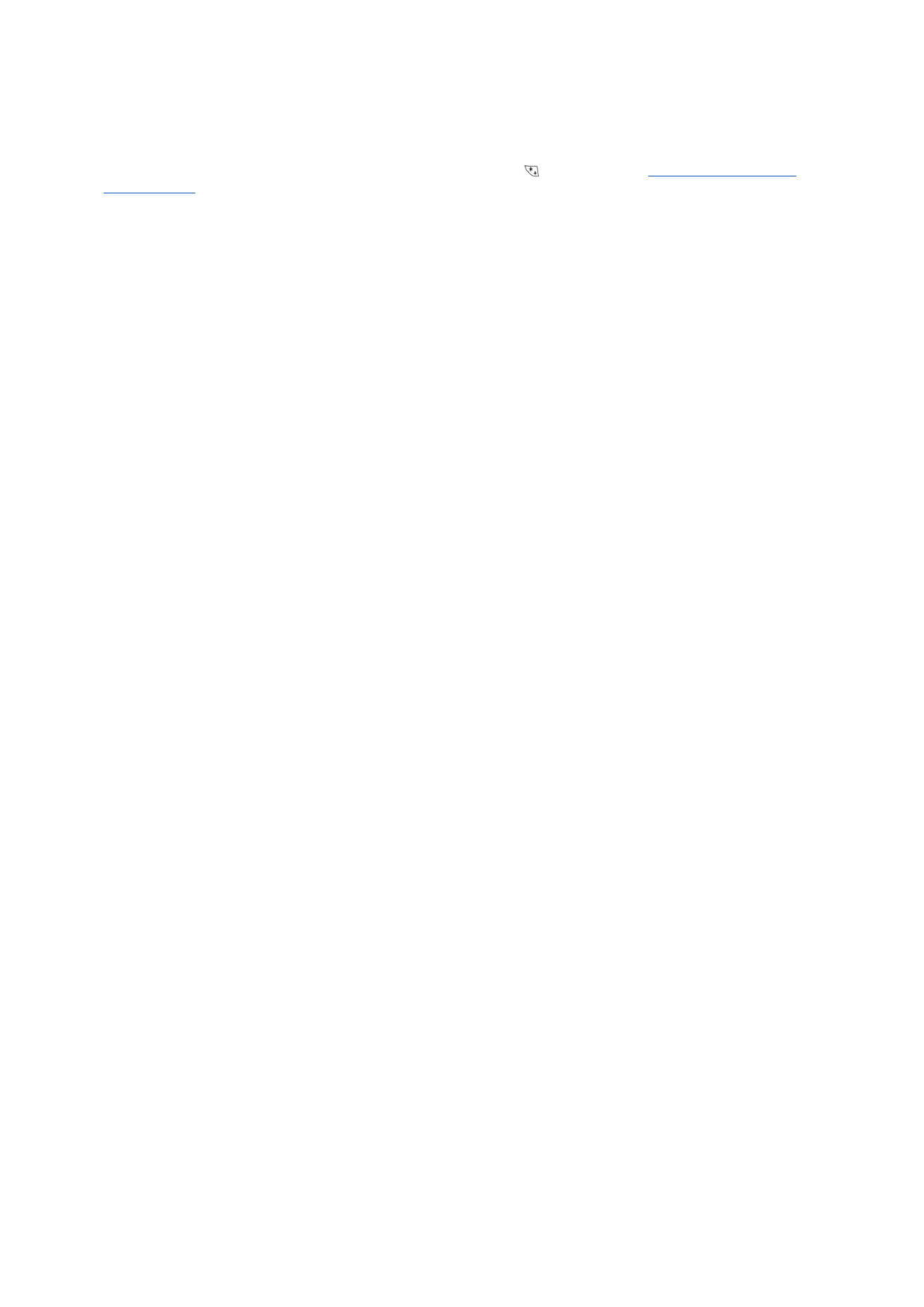
•
Access codes
— to change the security code, PIN code, PIN2 code, or barring password.
•
Lock if SIM card is changed
— to set the device to ask for the lock code when an unknown SIM card is inserted into your device.
The device maintains a list of SIM cards that are recognized as the owner's cards.
•
Lock system
— to lock the device. To unlock the device, press
Unlock
>
in standby mode.
See "Defining device lock
settings," p. 65.
To adjust phone display settings, scroll to
Display settings
, and select:
•
Colour schemes
— to choose the color for some parts of the phone display, such as the indicators for the signal strength and
battery charge level.
•
Operator logo
— to display or hide the operator logo.
•
Screen saver timeout
— to set the period after which the screen saver is activated.
To adjust the time and date settings, scroll to
Time and date settings
.
To set the function for the right selection key in standby mode, scroll to
Right select key
, and select the desired function from
the list.
C o v e r p h o n e
Copyright © 2005-2006 Nokia. All Rights Reserved.
21
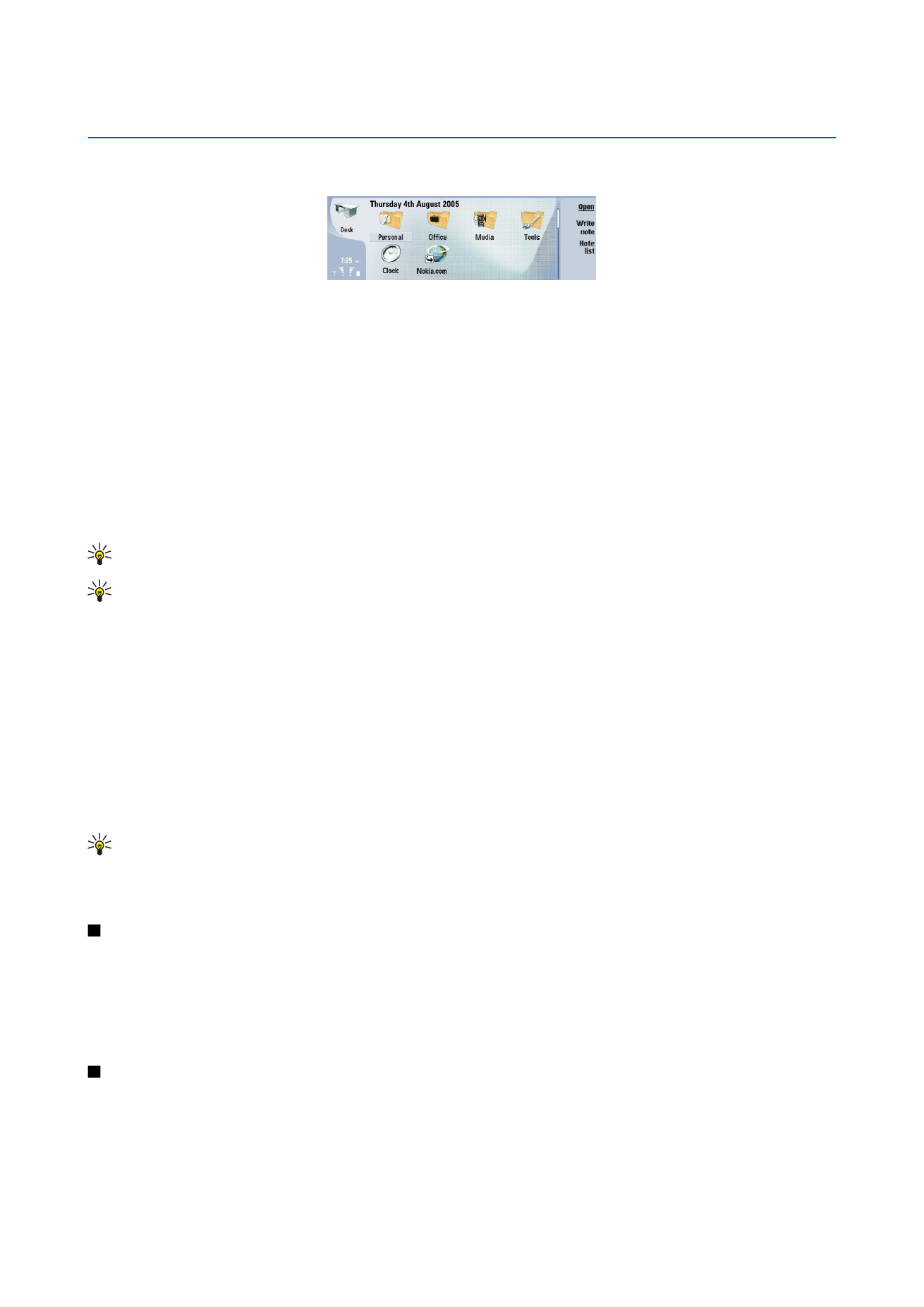
3.