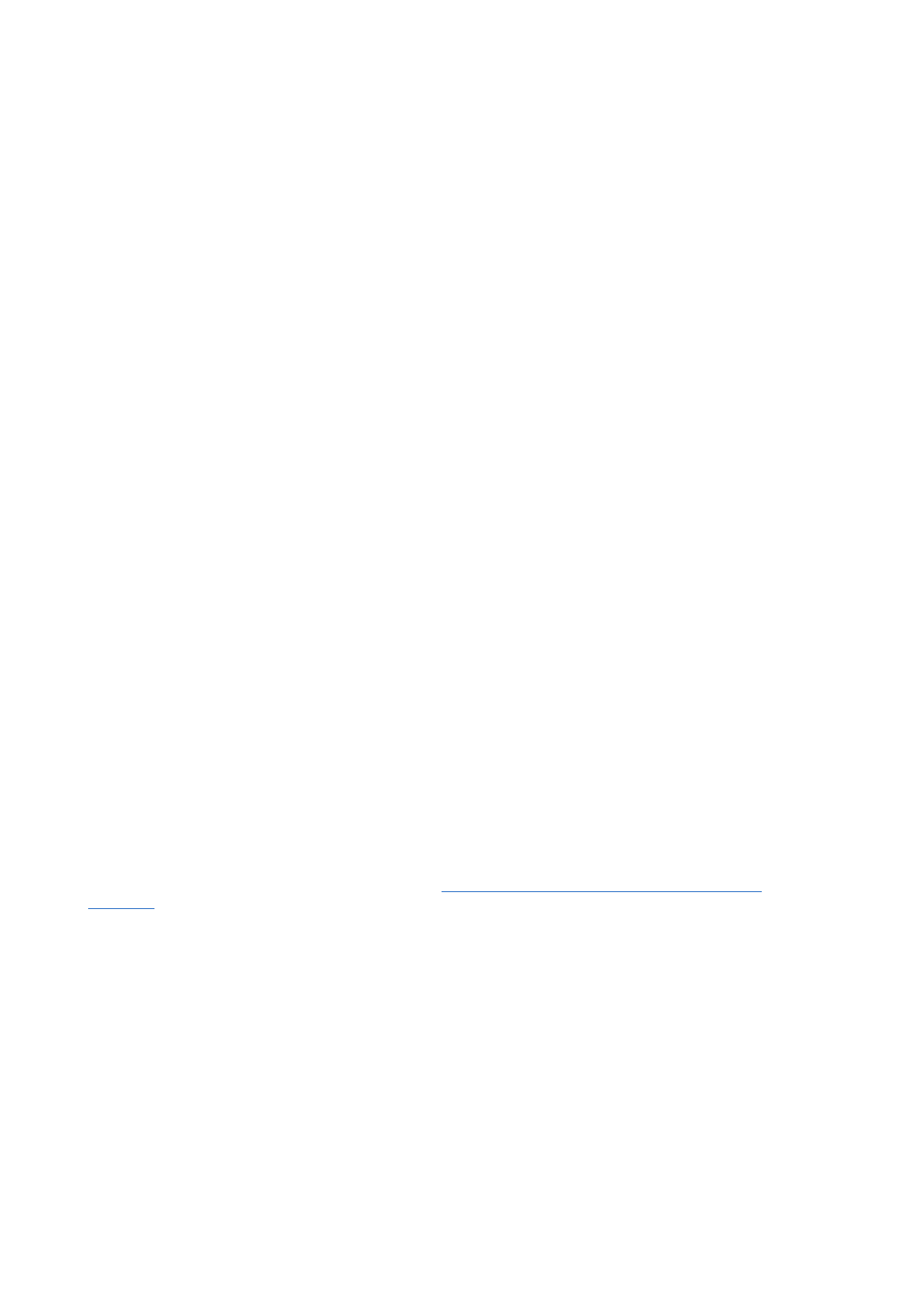
of these modules can be modified together with Internet access points.
Specifying wireless LAN settings
You can change settings that are common to all wireless LAN connections.
To modify general wireless LAN settings, select
Connections
>
Wireless LAN
, and select the
Settings
page.
Define the following:
•
Background scan interval
— Specify how often you want the device to scan for available networks. To reduce battery
consumption, select
Never
. The wireless LAN icon is displayed in the indicator area when a network is found.
•
WLAN power saving
— If you have problems establishing a wireless LAN connection, try selecting
Disabled
. If you select
Disabled
, the power consumption increases when a wireless LAN connection is used.
To modify advanced wireless LAN settings, select
Connections
>
Wireless LAN
. Select the
Settings
page, and press
Advanced
settings
. Press
OK
.
Define the following:
•
Automatic configuration
— Select
Off
if you want to specify the advanced wireless LAN settings manually. Do not change the
settings manually unless you are sure how each setting affects system performance. System performance may drop
dramatically if automatic settings are not used.
•
Ad hoc channel
— Specify the radio frequency channel on which you want to set up an ad hoc network. Select
Automatic
if
you want to be allocated an available channel automatically.
•
Long retry limit
— Specify the maximum number of transmission attempts of a frame whose size is greater than the RTS
(request to send) threshold.
•
Short retry limit
— Specify the maximum number of transmission attempts of a frame whose size is less than or equal to the
RTS threshold.
•
RTS threshold
— Determines the data packet size at which the wireless LAN access point issues a request to send before
sending the packet.
•
TX power level
— Specify the power level used when transmitting data.
To use the original factory settings, press
Restore defaults
.