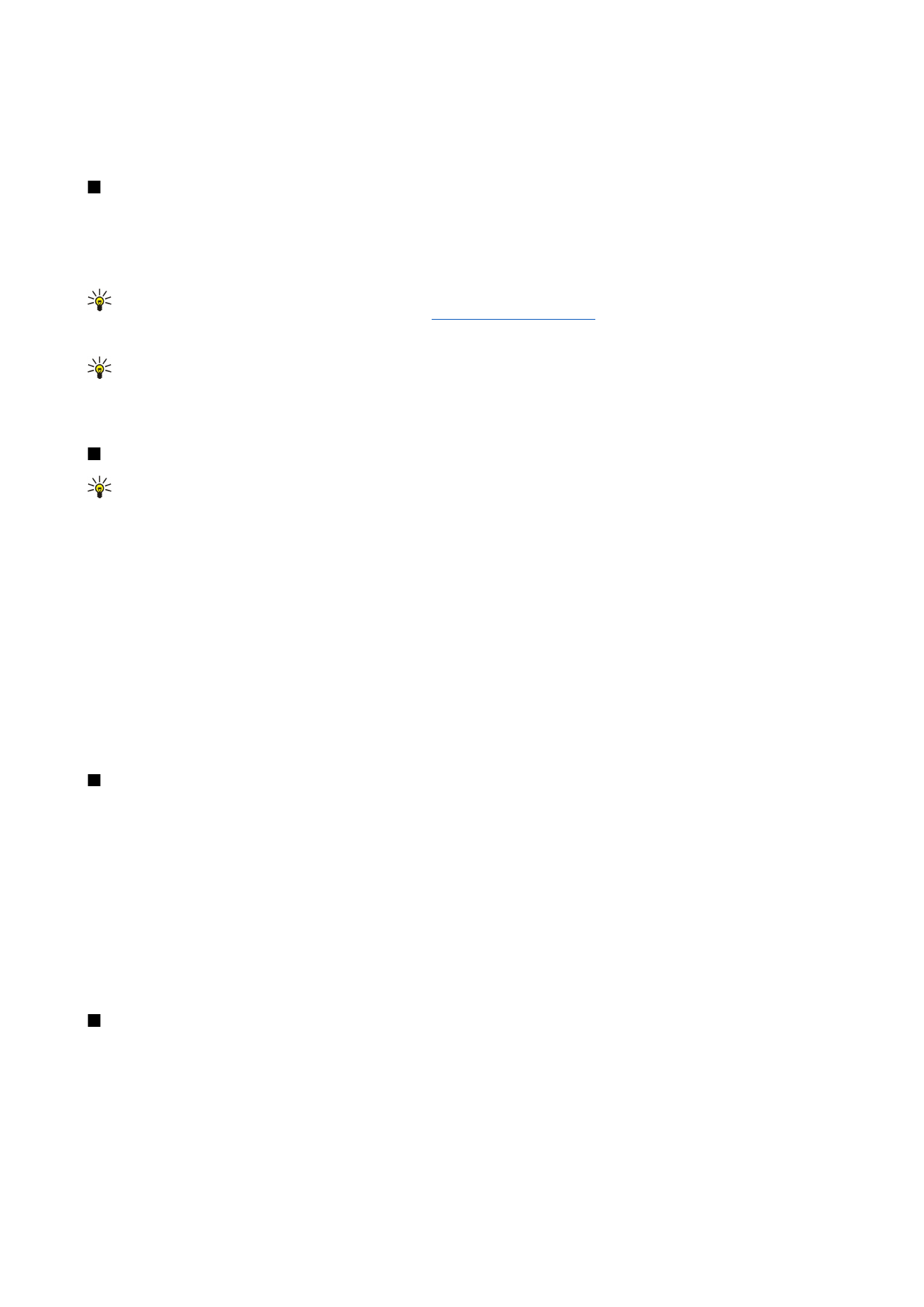
Contact card settings
You can select the default template for contact cards, the order in which you want the names displayed in the
Contacts
directory
list, the address format used in contact cards, and the format of the business cards that you send.
To select the default contact card template, go to
Contacts
, press Menu, select
Tools
>
Settings
>
General
>
Default template
,
and press
Change
. Select the template from the list, and press
OK
. You cannot use a different template after you have created
the contact card. You can, however, add, delete, or rename the contact information fields of the contact card.
To change the order of names according to which contacts are listed in
Contacts directory
, go to
Contacts
, press Menu, select
Tools
>
Settings
>
General
>
Name display
, and press
Change
. Select
First name Last name
or
Last name, First name
, and press
OK
.
C o n t a c t s
Copyright © 2005-2006 Nokia. All Rights Reserved.
43
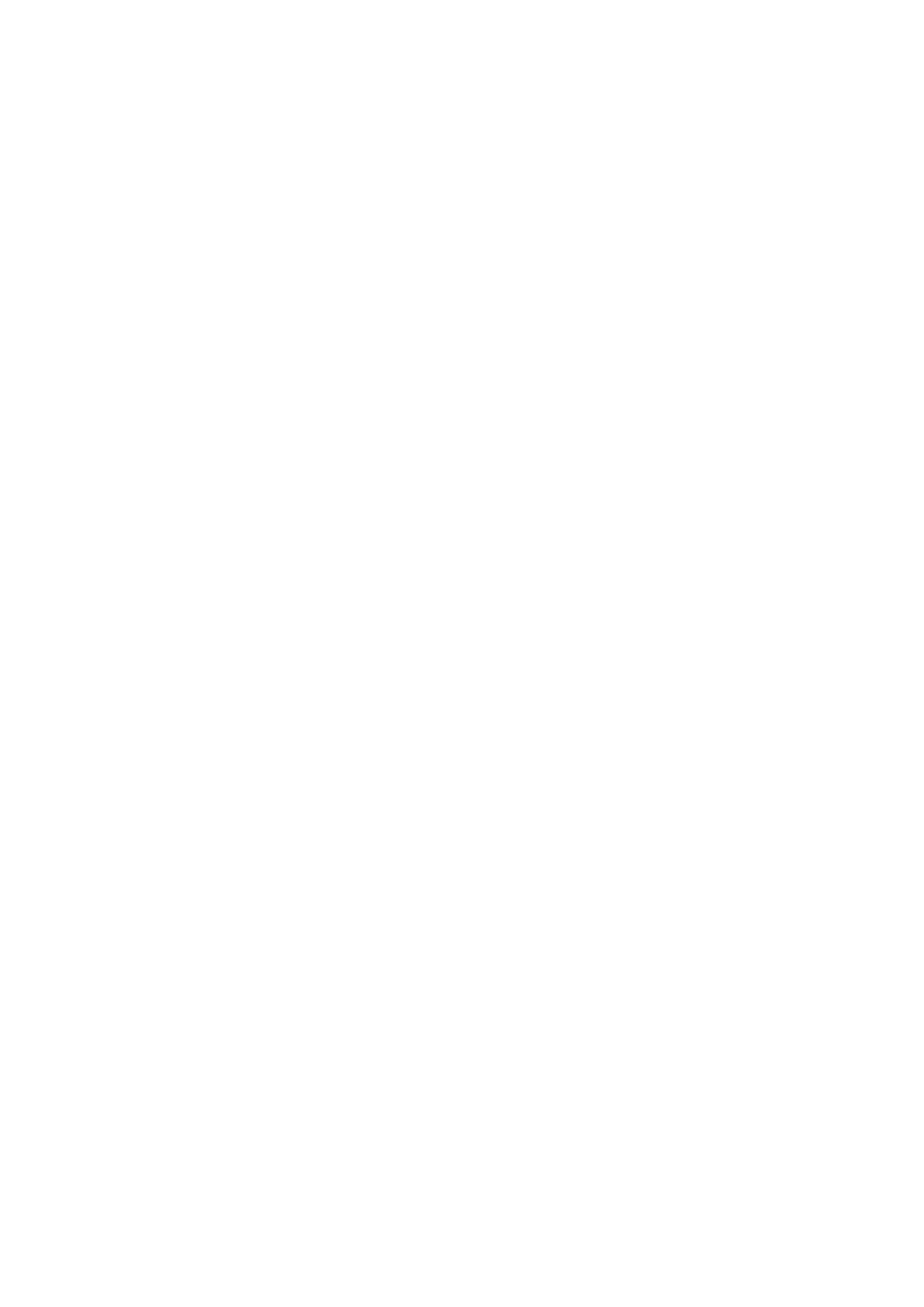
To change the display format of the addresses in contact cards, go to
Contacts
, press Menu, select
Tools
>
Settings
>
General
>
Default country/region
, and press
Change
. The address formats are defined according to the standard format used in each
country or region. Select the new country or region with the new address format from the list, and press
OK
.
To select the sending format for business cards, go to
Contacts
, press Menu, select
Tools
>
Settings
>
General
>
Sending format
via text message
, and press
Change
. Select
vCard
to use the vCard format or
Compact
to use the compressed format, and press
OK
.
C o n t a c t s
Copyright © 2005-2006 Nokia. All Rights Reserved.
44
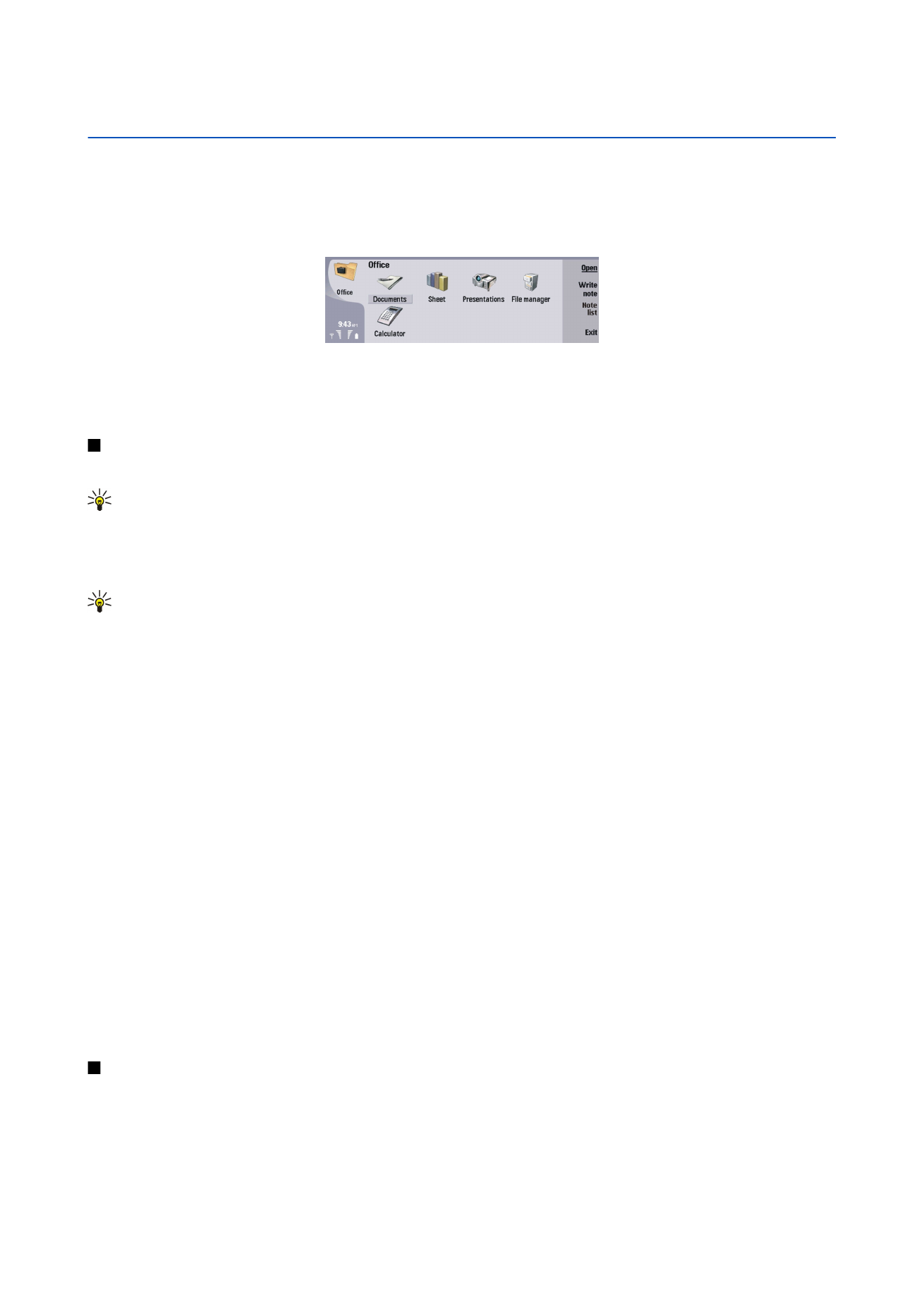
8.