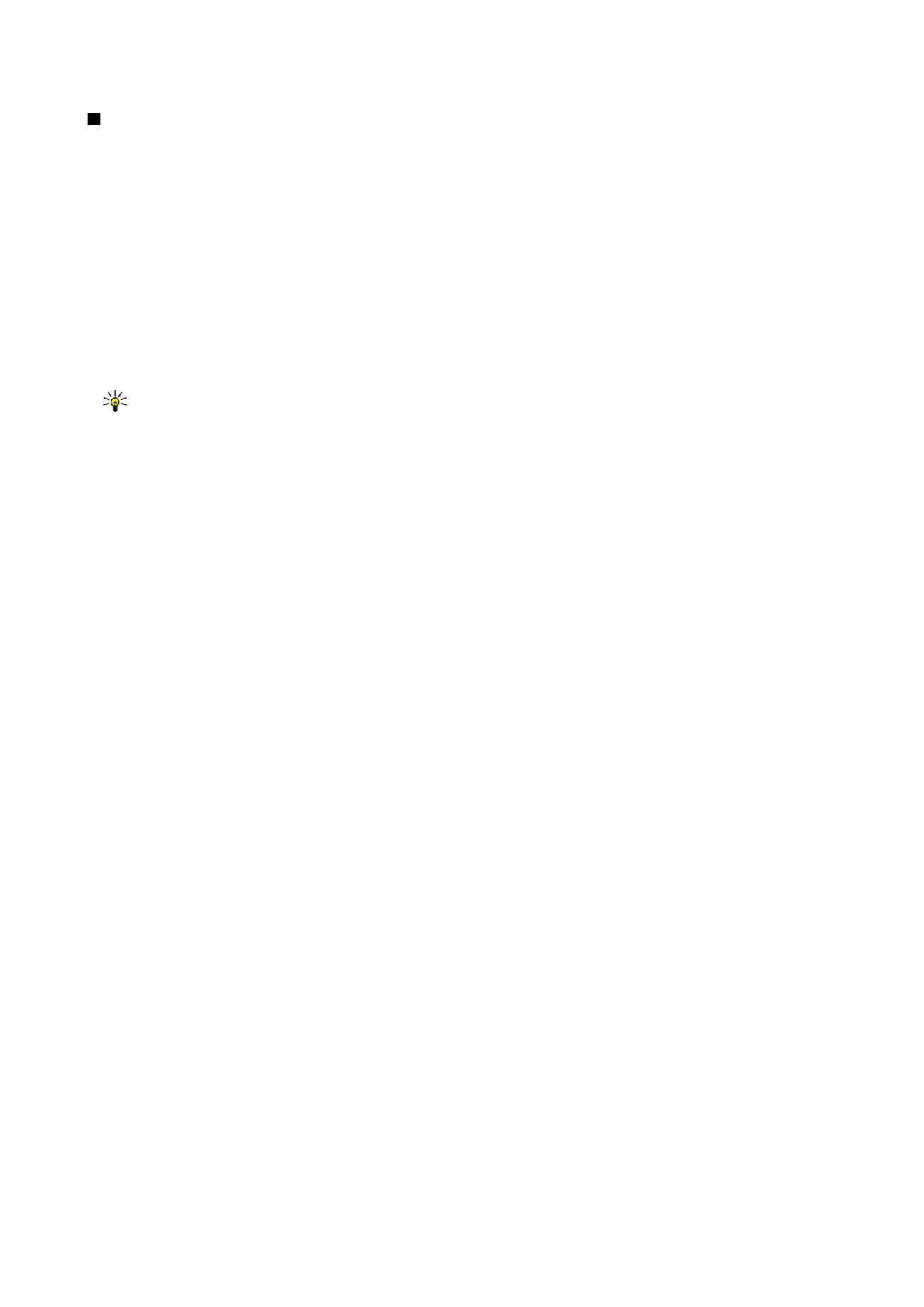
Defining page setup
To change the page size and orientation, press Menu, and select
File
>
Printing
>
Page setup...
. Select the
Size
tab.
To change the page size, scroll to
Page size
, and select a new size. Note that your printer may not be able to print all of the
different options. The numbers in the
Width
and
Height
fields change according to the page size you select.
To define a customized page size, enter the numbers in the
Width
and
Height
fields.
To change the orientation of the printed page, scroll to
Orientation
. In
Portrait
, the height is larger than the width. In
Landscape
, the width is larger than the height.
To define the margins of a page, press Menu, and select
File
>
Printing
>
Page setup...
. Select the
Margins
tab, scroll to each
margin field, and enter a number.
To see view the new margins , close the
Page setup
dialog, press Menu, and select
File
>
Printing
>
Print preview
. Your printer
may not be able to properly print documents with very narrow margins.
To define a header for a page, press Menu, and select
File
>
Printing
>
Page setup...
. Select the
Header
page, and enter the text
for the header. Press
Insert
to use a file name, object, page numbers, time, or date in the header.
To change the appearance of the text, press
Format
.
To move the header closer to or farther away from the top of the page, scroll to
Distance from top of page
and enter a number.
Your printer may not be able to print documents with very narrow margins properly.
To define a footer for a page, press Menu, and select
File
>
Printing
>
Page setup...
. Select the
Footer
tab, and enter the text for
the footer. Press
Insert
to use a file name, object, page numbers, time, or date in the footer.
To change the appearance of the text , press
Format
.
To move the footer closer to or farther away from the bottom of the page, scroll to
Distance from bottom margin
and enter a
number.
To select the first page number, scroll to
Start numbering at
, and enter the number. You would usually start with either 1 or 0.
To exclude the header or the footer from the first page, scroll to
Include header on first page
or
Include footer on first page
,
press
Change
, and select
No
.